
Platforms:
PC running Windows® 10 or more recent.
Game consoles: Xbox Series S™; Xbox Series X™
This article shows you how to manually calibrate the TCA Yoke Boeing Edition.
Calibration allows you to revalidate the central, minimum and maximum physical values of the axes in the internal memory of your TCA Yoke Boeing Edition. This will allow you to optimize the coordination of your device (hardware) with the information received and applied in the game (software).
Note:
The calibration will be saved in the device and can be done by connecting the TCA Yoke Boeing Edition to the USB of a PC or Xbox console.
Important:
We recommend that you directly connect the TCA Yoke Boeing Edition to a USB port on the PC or Xbox console with its USB-C / USB-A cable.
- We recommend that you avoid using a USB hub, USB extender or any plug-in extensions.
1) To get started, the TCA Yoke Boeing Edition must be disconnected from the USB of the PC or Xbox console
- The TCA Yoke Boeing Edition must be unplugged.
- The PC or Xbox console must be turned on.
- The sliding switch, located on the back of the Yoke base, must be in the PC position*.
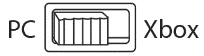
*On Xbox, the PC position is only used to calibrate the Yoke, it will not work for gaming.
2) Make sure the physical axes of the TCA Yoke Boeing Edition are in position
- X: Roll axis - The Yoke wheel, when at rest, must be straight and aligned
- Y: Pitch axis - The stick, when at rest, must stand vertically on its own (it must not lean).
- Mini-stick controller with button (on the right of the Yoke wheel) - The mini-stick, when at rest, must be in the center
- Throttles : It is not necessary for the throttles to be centered, they just need to be located between the top and bottom.
3) Simultaneously press and hold the “View” and “Menu” buttons

4) Connect the TCA Yoke Boeing Edition to the USB port of your PC or Xbox console while holding the “View” and “Menu” buttons
- Wait for the Xbox button LED to flash:

Then release the “View” and “Menu” buttons.
5) Press the Xbox button
Important: do not touch any axis (yoke, stick, mini-stick or throttle). All axes of the TCA Yoke Boeing Edition must be released when pressing the Xbox button.
- The Xbox button LED flashes faster.
6) Move each axis to validate its values
The axes can be calibrated in any order you want. However, it is necessary to calibrate the six axes presented below.
6.1 Roll and Pitch axes:
X axis (roll)
- Spin the Yoke wheel clockwise to reach its maximum rotation value, firmly and without forcing, then return it to the center.
- Repeat the operation counterclockwise.

Y axis (pitch)
- Push the stick to its maximum value, firmly and without forcing, then return it to the center.
- Pull the stick towards you to reach its maximum value, firmly and without forcing, then return it to the center.

6.2 Horizontal and vertical axes of the mini-stick controller
Horizontal axis:
- Move the mini-stick to its maximum peripheral value to the right, go back through the center then move it to its maximum peripheral value to the left.
Vertical axis:
- Move the mini-stick to its maximum peripheral value upwards, go back through the center then move it to its maximum peripheral value downwards

6.3 Throttle 1 and throttle 2
- Move both throttles down to their lowest level, firmly and without forcing.
- Move both throttles up to their highest level, firmly and without forcing.

7) Press the Xbox button to complete the calibration.
Important: make sure all axes are released (yoke, stick, mini-stick and throttle). All axes must be released at the time of final validation.
- The Xbox button stops flashing.
You are ready to play!
Article that may be useful to you:
How to calibrate the TCA Quadrant Boeing Edition
 English
English  Français
Français Deutsch
Deutsch Español
Español Italiano
Italiano Nederlands
Nederlands Português
Português Русский
Русский 中文 (中国)
中文 (中国) 한국어
한국어 日本語
日本語 Svenska
Svenska