In this article, we show you how to check the firmware of your Thrustmaster force feedback racing wheel base.
The firmware must be up to date in order for your racing wheel to function fully in compatible games on PC and game consoles. Also, a firmware update can sometimes resolve unusual racing wheel behaviors.
Important :
Control Panel and driver and firmware updates are only available on PC running Windows® 10 or more recent.
Game consoles do not have access to firmware information.
- Steps:
1- Check for the latest driver and firmware available
2- Open the control panel of your racing wheel
3- Check firmware and perform updates
1- Check for the latest driver and firmware available
Open your racing wheel page on our website:
PC / PlayStation : T128 (PS4/PS5/PC) ; T248 (PS4/PS5/PC) ; T150 Force Feedback ; T300 RS ; T-GT ; T-GT II
PC / Xbox : T128 (Xbox One/Xbox Series/PC) ; T248 (Xbox One/XBox Series/PC) ; TMX Force Feedback ; TX Racing Wheel ; TS-XW Racer
PC : TS-PC Racer
At the top of the page, you will see a box displaying the latest updates available for your racing wheel base: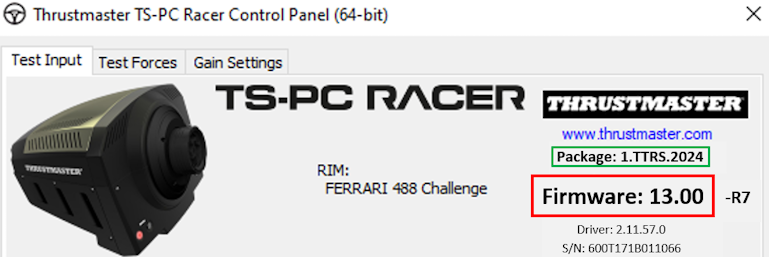
2- Open the control panel of your racing wheel
Make sure your PC has the latest driver available for your racing wheel.
If necessary, you will find the link to the latest DRIVERS FORCE FEEDBACK driver in the Driver section on your racing wheel page: https://support.thrustmaster.com/
Restart your computer to complete the installation.
Connect your racing wheel to your PC's USB port and let it calibrate.
Note:
If you have a T300 or T150, make sure the sliding switch on the base is in the PC position.![]()
Wait a few seconds and open the control panel:
- Click in the Windows search magnifying glass field (located on your PC’s taskbar), type joy.cpl and then click to launch the app.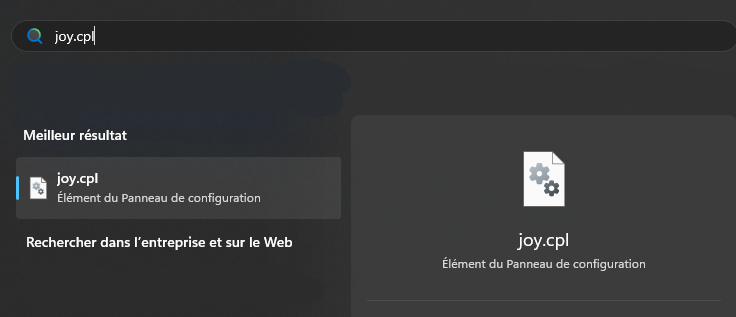
The Game Controllers window appears onscreen: select the name of your steering wheel then click Properties.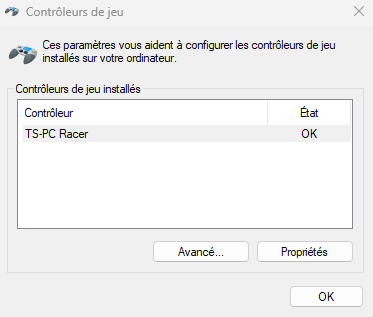
Note:
T150 and TMX racing wheels will appear with the name of the base.
T300, TX, T-GT, T-GT II, TS-XW, and TS-PC force feedback racing wheel bases equipped with a detachable wheel will appear with the name of the base.
T128 and T248 racing wheels will appear with the name Thrustmaster Advanced Mode Racer.
T300, TX, T-GT, T-GT II, TS-XW and TS-PC force feedback racing wheel bases equipped with a new generation detachable wheel (Formula Wheel Add-On Ferrari SF1000 Edition; Ferrari 488 GT3 Wheel Add-On; Evo Racing 32R Leather; Evo Racing HUB, etc.) will appear with the name Thrustmaster Advanced Mode Racer.
3- Check firmware and perform updates
Your racing wheel firmware appears at the top right of the control panel window.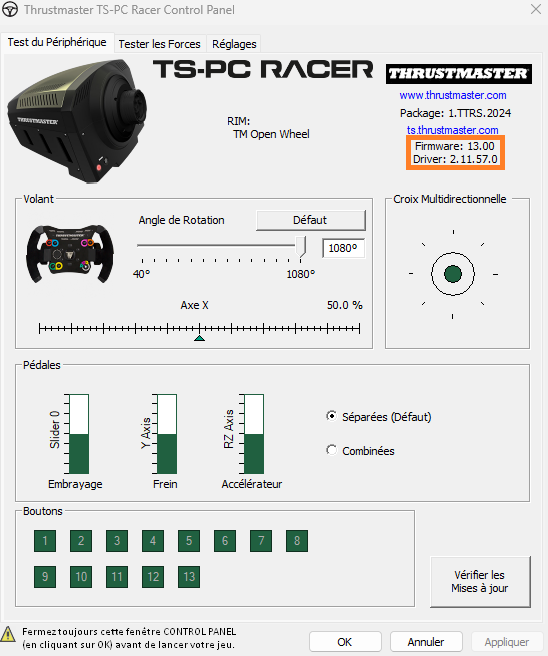
If your racing wheel has an older version of firmware, we recommend that you update it: Firmware Update – Thrustmaster Force Feedback Racing Wheels
 English
English  Français
Français Deutsch
Deutsch Español
Español Italiano
Italiano Nederlands
Nederlands Português
Português Русский
Русский 中文 (中国)
中文 (中国) 한국어
한국어 日本語
日本語 Svenska
Svenska