
System requirements: PC running Windows® 10 or more recent.
This article shows the important points to follow to connect and install the TCA Quadrant Airbus Edition on PC.
Our recommendations apply to playing on PC as well as testing the Quadrant. We also show you the similarities and differences if you use the TCA Quadrant Airbus Edition with a TCA Sidestick Airbus Edition or a TCA Sidestick X Airbus Edition.
For more information on the configuration and settings of your TCA Quadrant Airbus Edition, please consult the user manual :
- TCA Quadrant - User Manual
If you play on Xbox, this second article may interest you:
- How to connect and use the TCA Quadrant Airbus Edition to play on Xbox console
1) Before connecting, make sure your TCA Quadrant Airbus Edition is associated with the corresponding engines.
- The selector switch must be in position 1&2 (engines 1 and 2)
If you use two TCA Quadrant Airbus Edition :
- The first quadrant must be in position 1&2.
- It is imperative* that the second quadrant selector switch is in position 3&4 (engines 3 and 4).
*If two TCA Quadrant Airbus Edition are in the same engine position (eg: 1&2 and 1&2), your computer will recognize them but will not be able to make the difference between them. So, the second quadrant will not work.
2) Directly connect your TCA Quadrant Airbus Edition to the USB port on your PC
The TCA Quadrant Airbus Edition must be directly connected to a USB port on the PC with its USB-C / USB-A cable.
- We recommend that you avoid using a USB hub, a USB extension, or any other type of connection extension.

If you use a second TCA Quadrant Airbus Edition, you will need to connect it independently to another USB port on the PC.
Note regarding the TCA Sidestick X Airbus Edition :
- In accordance with the user manual, on PC it is possible to connect a TCA Quadrant Airbus Edition directly to a USB port on the TCA Sidestick X Airbus Edition.
- If you use a second TCA Quadrant Airbus Edition, you will need to connect it independently to another USB port on the PC. The TCA Sidestick X Airbus Edition only supports one peripheral (TCA Quadrant Airbus Edition or TPR Rudder) on its USB ports when used on a PC.
3) Make sure that you have installed the latest "Drivers - Package" driver on your PC
If necessary, you will find the driver for your device on our website, in the "Drivers" section:
- TCA Quadrant Airbus Edition
The driver is the same as for the TCA Sidestick Airbus Edition and the TCA Sidestick X Airbus Edition.
Note:
The driver may be required to play some PC games. It also includes a mapping made for the Microsoft Flight Simulator 2020 (PC) game.
In addition, the control panel of the product becomes available along with the driver.
Restart your computer to complete the installation.
4) Launch the Control Panel and test your quadrant
This test is simply to check that everything works well when getting started.
Also, if you encounter in-game difficulties or malfunctions, the test (carried out outside the game) will show if your sidestick is working correctly. In this case, it is imperative that you close the game.
On your keyboard, simultaneously press the Windows and R keys.
- In the Run window type joy.cpl and then click OK

- In the "Game Controllers" window select your product’s name, and then click Properties
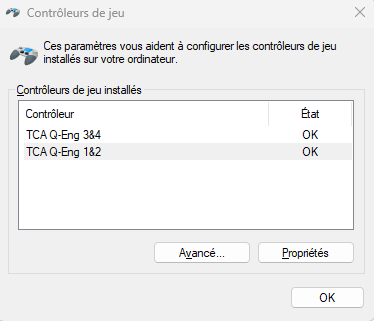
- And test your product on the control panel.
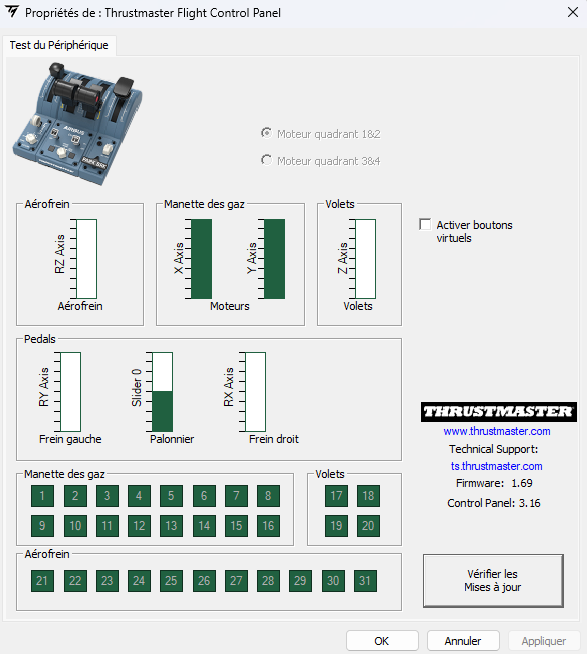
Test all axes and buttons.
Other articles on TCA Airbus range devices:
How to connect, install and test the TCA Sidestick Airbus on PC
How to connect and test the TCA Quadrant Add-On Airbus Edition
 English
English  Français
Français Deutsch
Deutsch Español
Español Italiano
Italiano Nederlands
Nederlands Português
Português Русский
Русский 中文 (中国)
中文 (中国) 한국어
한국어 日本語
日本語 Svenska
Svenska