My TH8 shifter is no longer recognized by my PC/console.
If your TH8 shifter (TH8A/TH8 RS) is no longer detected and/or recognized by the PC/console, follow the instructions below in order to connect the shifter to a Windows-based PC in bootloader mode:
1. Install the latest drivers available from Thrustmaster’s technical support website for your shifter model:
TH8A: https://support.thrustmaster.com/en/product/th8a-en/
TH8 RS: https://support.thrustmaster.com/en/product/th8rs-en/
2. On the underside of the TH8 shifter, just next to the USB cable, there is a small hole providing access to a small rectangular black button:
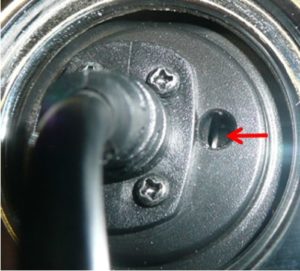
3. Press (and keep pressing down on) this button using a small screwdriver — you must hear a little “click” noise:

4. While still holding the button pressed down with the screwdriver, plug the USB cable directly into one of the USB ports on your PC: do not use any USB extenders or USB hubs.
5. As soon as the USB cable is connected, you can release the button. Please note that at this stage, Windows will not detect the shifter in the Game Controllers panel: this is completely normal.
6. Launch the Thrustmaster firmware updater (Start / All Programs / Thrustmaster / TH8A [or TH8 RS] / Firmware Updater).
7. [BOOT] TH8A Shifter – Ver: [version number] / [BOOT] TH8 RS Shifter – Ver: [version number] appears under Device. Click OK to update the firmware.
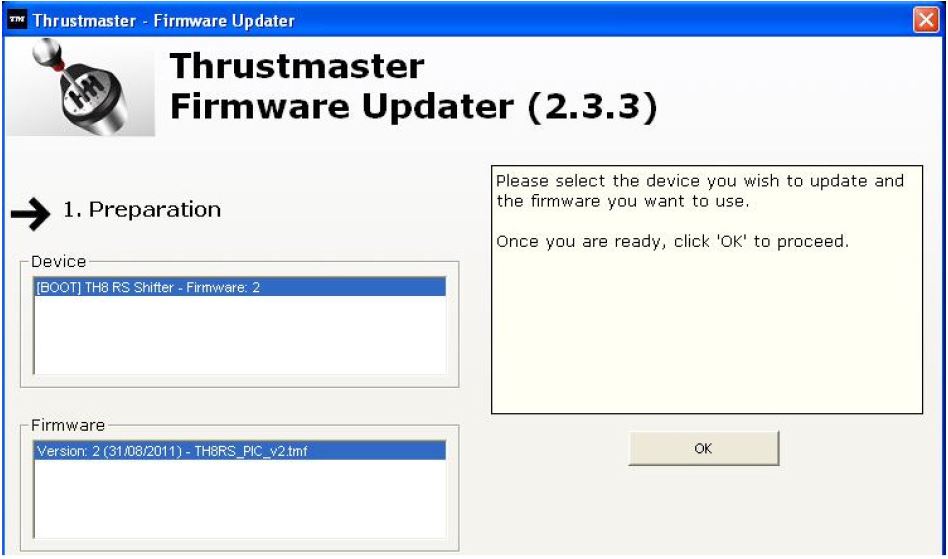
Once the message indicating that the firmware update has been successful appears, you can close the window by clicking the X in the top right-hand corner.
The problem should now be resolved.
Please note: if the shifter is not detected in the Firmware Updater window or if the update fails, try carrying out the same procedure using different USB ports on your PC, to see if that resolves the problem.
If the problem persists, please contact Thrustmaster’s technical support team, who will guide you through the necessary steps to be taken.
 English
English  Français
Français Deutsch
Deutsch Español
Español Italiano
Italiano Nederlands
Nederlands Português
Português Русский
Русский 中文 (中国)
中文 (中国) 한국어
한국어 日本語
日本語 Svenska
Svenska