Producten: T98 Ferrari 296 GTB (PS4/PS5/PC) ; T98 Ferrari 296 GTS (Xbox One/XBox Series/PC)

Systeemvereisten: PC die native Windows® 10/11 of oger
Dit artikel legt uit hoe u de knoppen en assen van de T98 kunt toewijzen in het spel Forza Horizon 5 (PC-versie).
Belangrijk:
Zorg ervoor dat de LED op het stuur groen brandt. De T98 heeft geen drivers nodig om op een PC te werken.
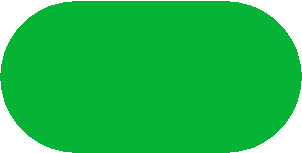
Dit artikel bevat:
1- Stappen om de T98 te mappen in Forza Horizon 5 (PC-versie)
2- Aanbevolen mappings afhankelijk van uw T98-versie
- Forza Horizon 5 (PC version) Mapping T98 Ferrari 296 GTB (PS4/PS5/PC)
- Forza Horizon 5 (PC version) Mapping T98 Ferrari 296 GTS (Xbox One/XBox Series/PC)
1- Stappen om de T98 te mappen in Forza Horizon 5 (PC-versie)
Gebruik uw toetsenbord of muis om door het spel te navigeren.
Ga naar OPTIONS (OPTIES)
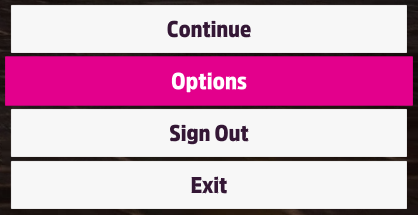
In SETTINGS (INSTELLINGEN) selecteer CONTROLS (BESTURING)
- Klik op CHANGE INPUT MAPPING
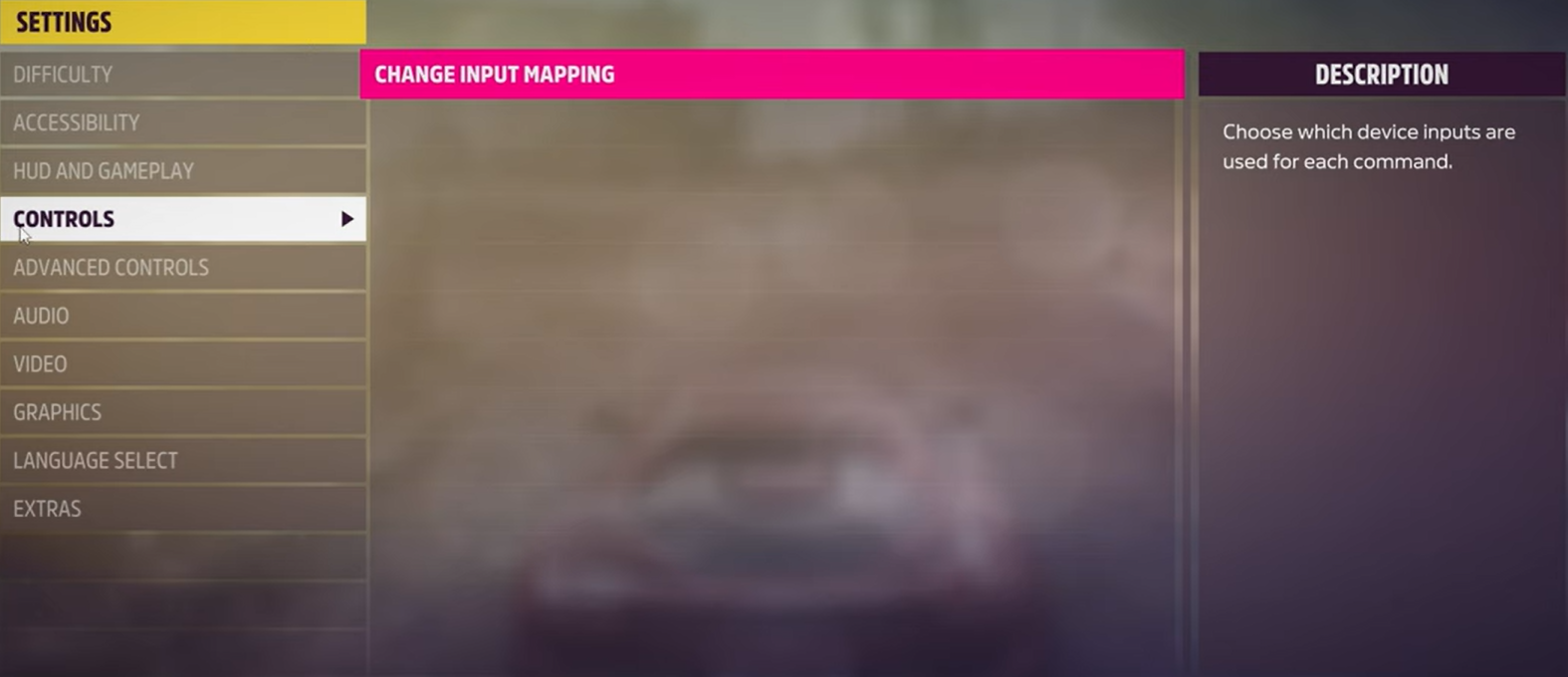
Klik op het tabblad WHEEL
- Selecteer de regel LAYOUT (eerste regel)
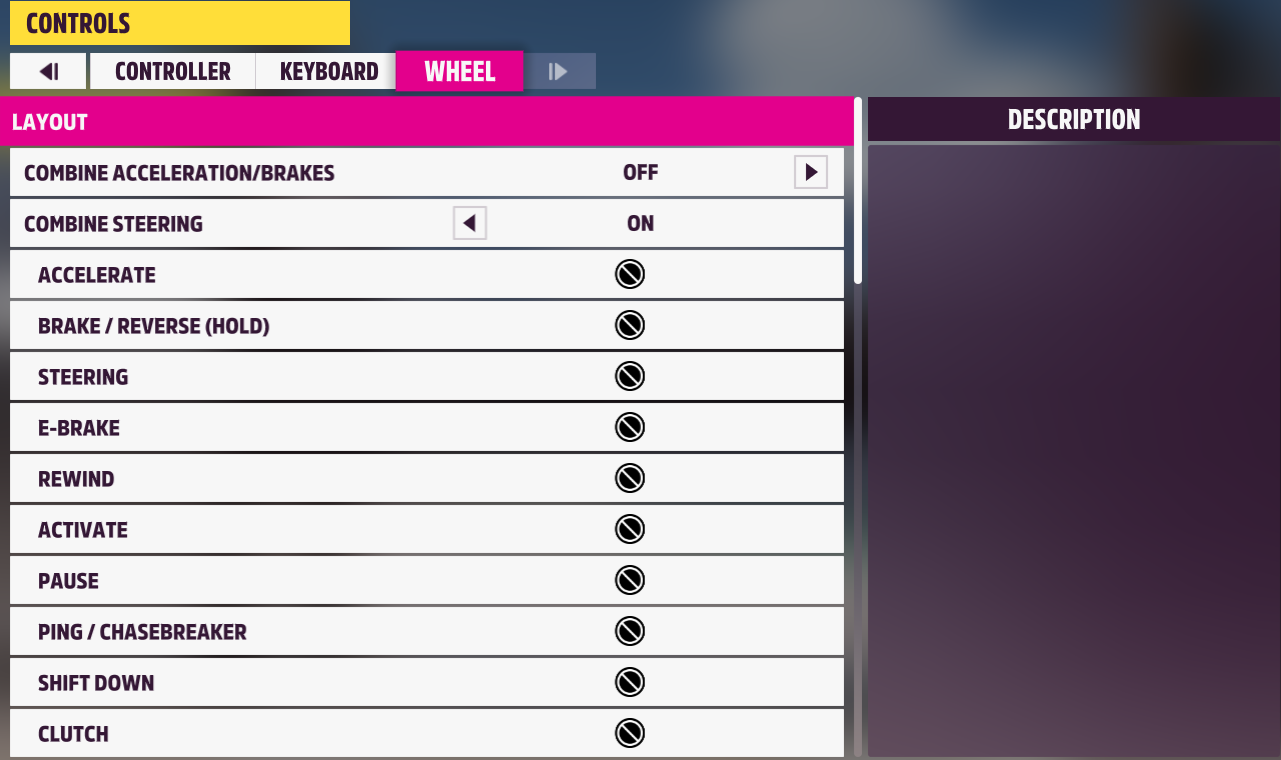
Druk op uw toetsenbord op de rechter- of linker pijltoets en selecteer een profiel (bijv. CUSTOM WHEEL PROFILE 1)
- De assen en toetsen moeten verschijnen als UNBOUND (NIET TOEGEWEZEN)
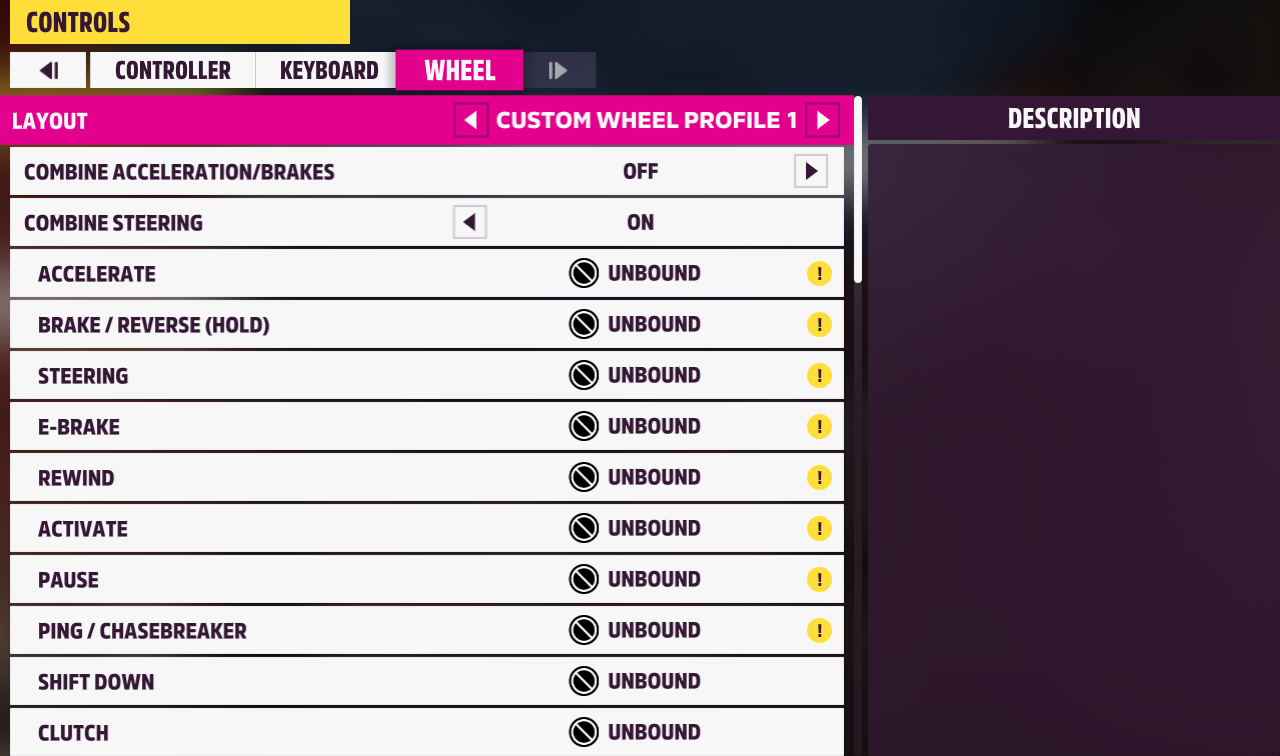
Selecteer een niet-toegewezen regel met het toetsenbord of de muis en druk vervolgens op ENTER
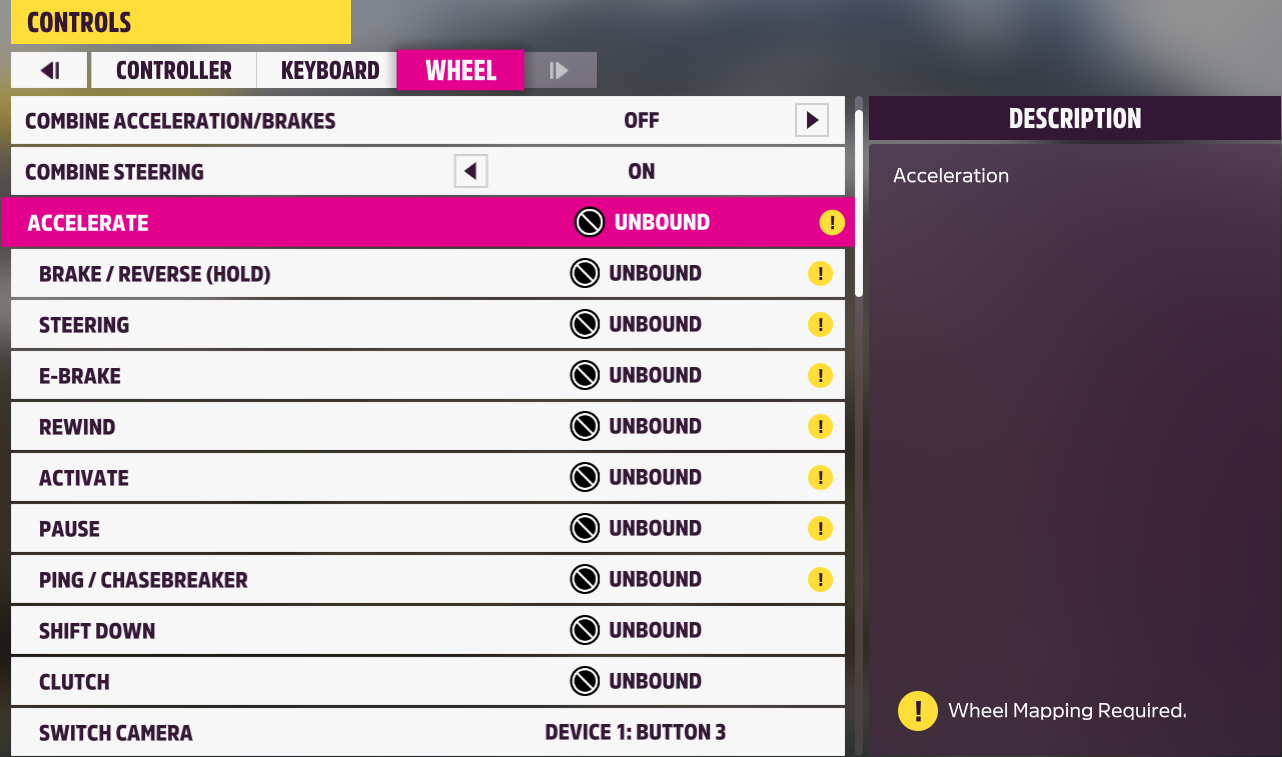
Er verschijnt een aftelling.
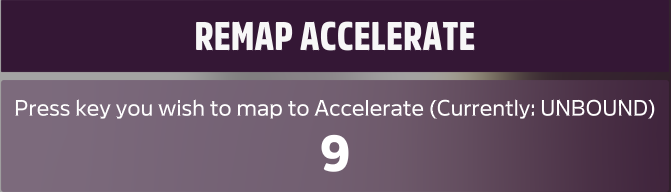
Activeer op de T98 fysiek de as of knop die u wilt toewijzen.
- Na bevestiging wordt UNBOUND vervangen door de naam van de as of knop (bijv. DEVICE 1: AXIS).
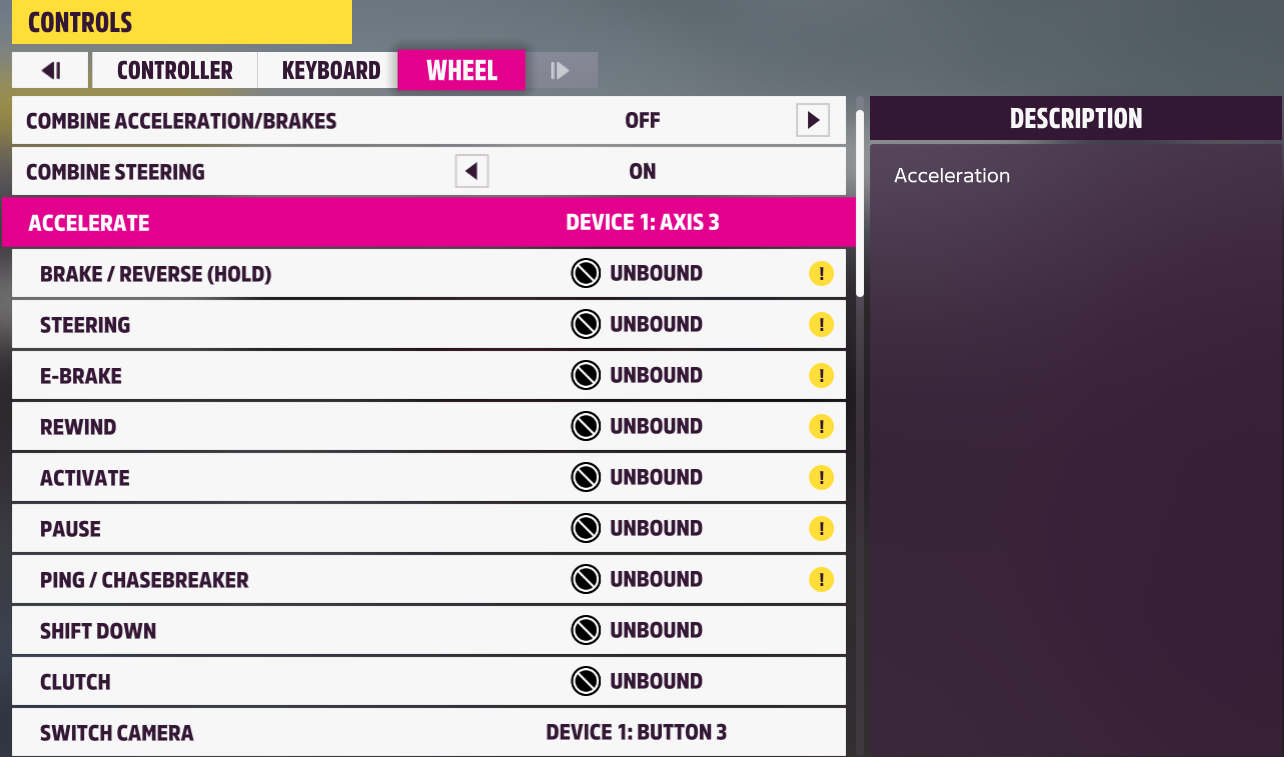
U moet alle knoppen en assen van de T98 toewijzen:
- ACCELERATE = gaspedaal
- BRAKE / REVERSE (HOLD) = rempedaal
- STEERING = stuurrotatie
- enz.
Voor hulp kunt u in de volgende sectie de aanbevolen mappings bekijken afhankelijk van uw T98-versie:
- Forza Horizon 5 (version PC) Mapping T98 Ferrari 296 GTB (PS4/PS5/PC)
- Forza Horizon 5 (version PC) Mapping T98 Ferrari 296 GTS (Xbox One/XBox Series/PC)
Wanneer het mappen voltooid is, drukt u op de SPATIEBALK op uw toetsenbord om op te slaan.
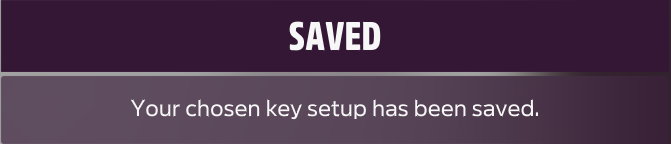
2- Aanbevolen mappings afhankelijk van uw T98-versie
Forza Horizon 5 (PC version) Mapping T98 Ferrari 296 GTB (PS4/PS5/PC)

Forza Horizon 5 (PC version) Mapping T98 Ferrari 296 GTS (Xbox One/XBox Series/PC)
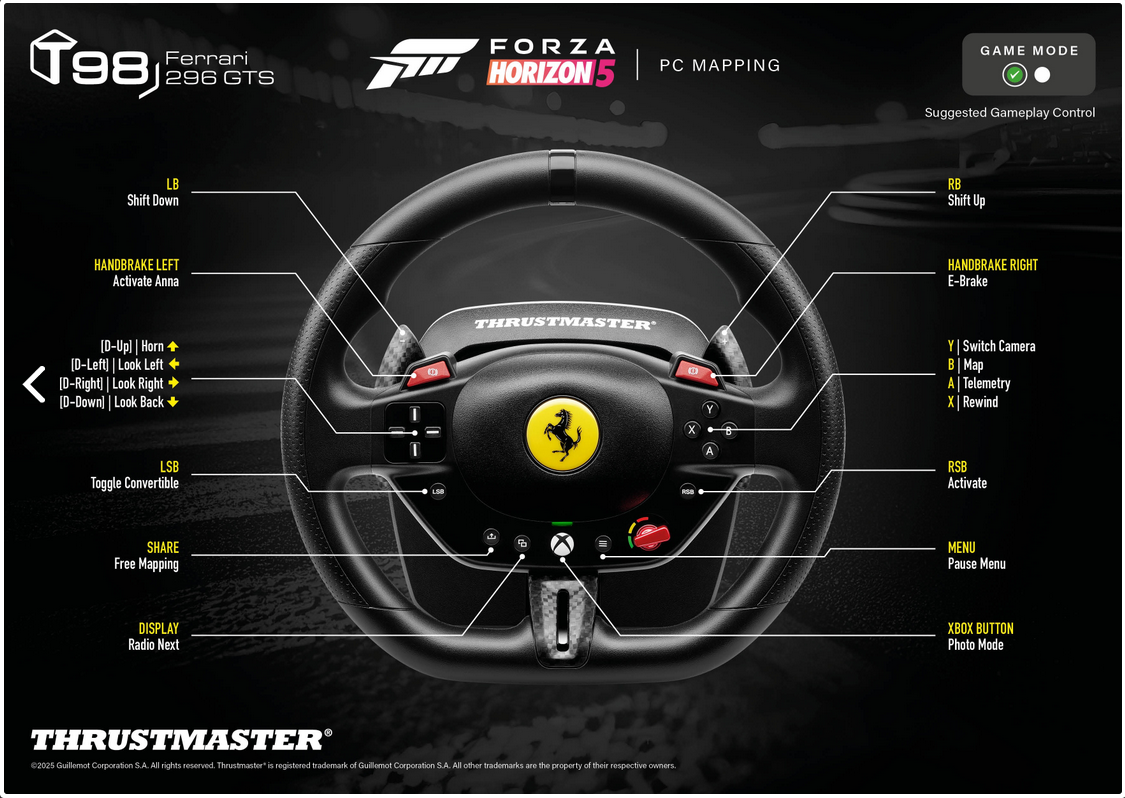
Veel raceplezier!
 Nederlands
Nederlands  Français
Français English
English Deutsch
Deutsch Español
Español Italiano
Italiano Português
Português Русский
Русский 中文 (中国)
中文 (中国) 한국어
한국어 日本語
日本語 Svenska
Svenska