Products: Eswap X 2 ; Eswap X 2 Elden Ring ; Eswap XR Controller Forza Horizon 5 Edition ; Eswap S Pro Controller ; Eswap X Pro Controller
Platforms required:
PC running Windows® 10 or more recent.
Game consoles: Xbox One™, Xbox Series S™, Xbox Series X™
If your mini-stick has a slight drift, you can adjust the settings of your Eswap X range controller or your Eswap S Pro Controller.
A drift is a signal sent by the mini-stick to the PC or the game console without you touching the mini-stick. This can have an effect while you’re playing.
Example: the 360° camera in your game will slightly rotate on its own, without you touching the mini-stick.
As a solution, you can test your mini-stick and try to correct the drift using ThrustmapperX, the app for your ESWAP gamepad.
If necessary, ThrustmapperX can be downloaded free of charge from:
- The Microsoft® Store for PC.
- The Microsoft Store | Xbox, on your console
1- Test your mini-stick with ThrustmapperX
Before connecting the gamepad, remove the mini-sticks, put them back in place and then connect your gamepad to a USB port on your PC or console.
- Open ThrustmapperX and click the MINI-STICKS tab.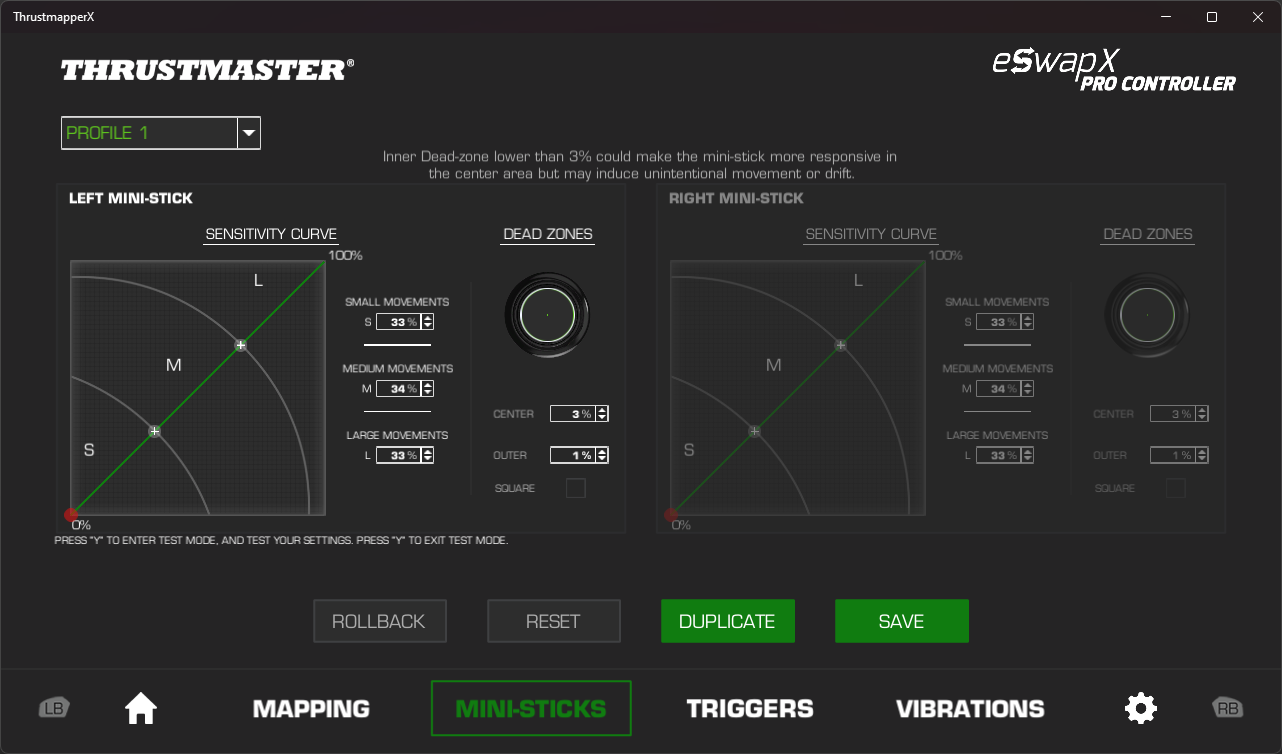
- Select the box that represents your mini-stick: Right or Left
- Press the Y button to start testing the mini-stick:
=> Make a few complete circular movements, and then let go of the mini-stick.
The intended position for the mini-stick at rest in ThrustmapperX is indicated by a red dot, at the point of origin labeled 0% in the diagram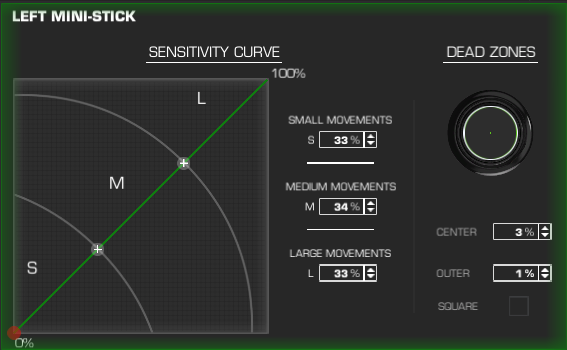
In the event of drifting, you will note that the red dot is slightly out of place. 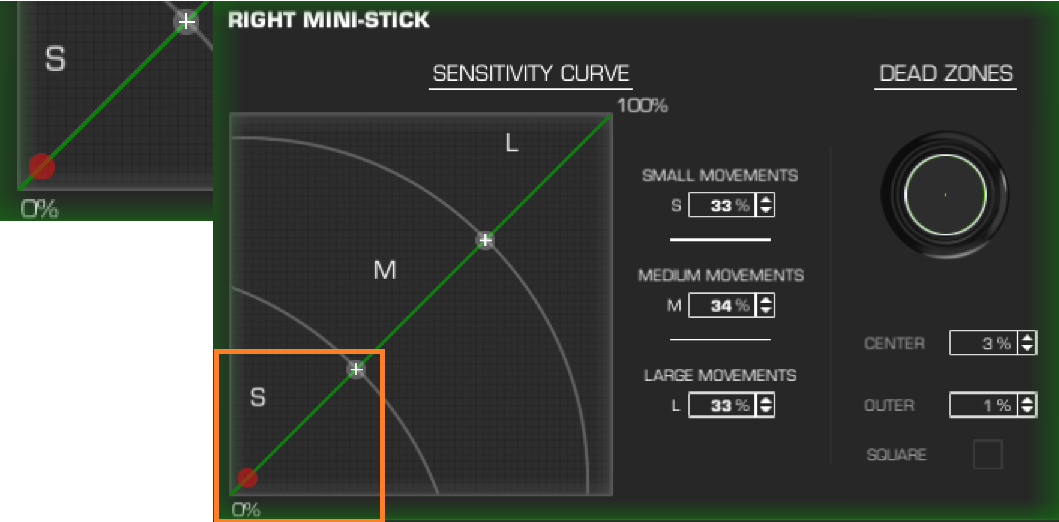
In this example, the drift can be corrected by increasing the mini-stick’s central Dead Zone
2- Increase the Dead Zone for the mini-stick’s central position
The central Dead Zone represents the moment whereby the mini-stick remains inactive in the virtual world (i.e., in your game), even though you are physically moving the mini-stick. Therefore, increasing the central Dead Zone lets you delay the moment whereby the mini-stick starts sending a signal, which lets you adjust or eliminate some slight instances of drifting
By default, we now apply a 3% Dead Zone on Mini-Sticks in order to optimize their precision but you can modify it.
Please note: make sure that your Eswap X range controller or your Eswap S Pro Controller has the latest firmware. If necessary, the Firmware update must be carried out from a PC. ThrustmapperX will automatically offer you an update if your Eswap X range controller or your Eswap S Pro Controller has an earlier version.
In the DEAD ZONES section of ThrustmapperX:
- CENTER represents the mini-stick’s central axis. By default, it is set at 3%.
- OUTER represents the mini-stick’s movement amplitude. By default, it is set at 1%.
Therefore, in the CENTER section, slightly increase the Dead Zone. We recommend that you proceed progressively up until a maximum of 5%.
Once this change has been made, save your settings by clicking SAVE (SAVE).
Note: a slight increase with respect to the Dead Zone in the center has the advantage of maintaining very good sensitivity for the mini-stick, while correcting the signal sent by the mini-stick.
In the example below, the red dot has returned to its virtual position at the exact coordinates labeled 0%. In this way, in your game, the drifting effects will have disappeared or significantly decreased.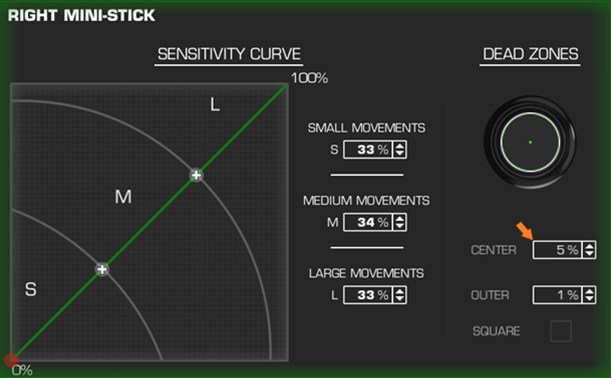
Note regarding OUTER:
The movement amplitude Dead Zone represents the moment whereby the mini-stick stops sending a virtual signal, even though you are physically moving the mini-stick. Therefore, increasing the OUTER value will make mini-stick’s signal shorter (i.e., more brief). If you would like to modify this value in your settings, please take into account the fact that doing so will shorten your movements or make them more impulsive in games.
Important: should the drifting persist despite having increased the Dead Zone as set out in this article, please do not hesitate to contact our technical support team, who will be able to direct you toward other solutions.
My mini-stick drifts when in the central position. How can I reduce this drift? – PC / Xbox
KB 1741 -EN - 2023-10-01
 English
English  Français
Français Deutsch
Deutsch Español
Español Italiano
Italiano Nederlands
Nederlands Português
Português Русский
Русский 中文 (中国)
中文 (中国) 한국어
한국어 日本語
日本語 Svenska
Svenska