If your Xbox 360 device is not being recognized by your Windows computer, depending on the version of the operating system or its settings, it might be missing the Xbox 360 controller drivers.
Be informed that usually, in newer Windows versions these drivers are already pre-installed (therefore, the device should be Plug & Play).
However, sometimes the operating system fails to recognize the device. In order to solve this issue, you may have to manually install the drivers.
For that, you first need to access your computer's Device Manager:
- Simultaneously press the WINDOWS+R keys on your keyboard;
- Type in the RUN window "devmgmt.msc", then click “OK”.
Once you reach the Device Manager panel, try to identify the device. If it is incorrectly seen, it will be displayed with a yellow exclamation mark on its side. Right click on it and select "Update driver software".
Next, select Browse My computer for Driver Software > Let me pick from a list of device drivers on my computer.
You may encounter one of the three situations below:
- A window appears, allowing you to choose the Xbox 360 drivers. Select the latest driver version you can find in the list. Click “Next” to install the driver. Ignore any Windows warnings.
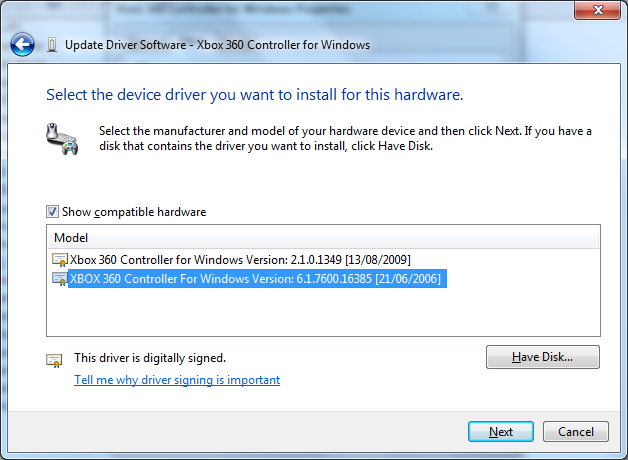
- A window appears giving you a list of hardware manufacturers. If this is the case, select "Microsoft Common Controller for Windows Class". In the new window, under “Manufacturer” (on the left) select "Microsoft". Select the latest driver version you can find in the list. Click “Next” to install the driver. Ignore any Windows warnings.
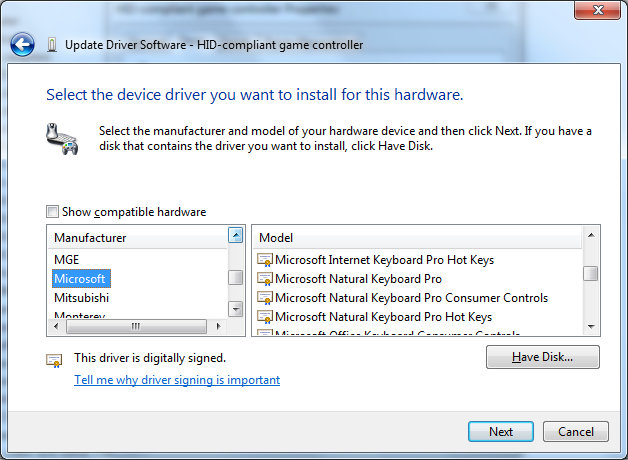
- The rarest situation of them all. Instead of having either the driver or the list of manufacturers, you get a list of hardware types. If this is the case, you have to choose the "Human Interface Devices" category, then look for Microsoft in the list of manufacturers and then select the Xbox 360 Controller for Windows driver.
If the solutions above did not resolve the situation, you can follow this guide to install the device:
http://support.xbox.com/en-US/xbox-on-windows/accessories/xbox-controller-for-windows-setup#
The drivers are available at the following link:
If the issue persists after having followed the previous instructions, we recommend testing the device on all available USB ports, and on another PC (with another Windows version).
Some of the instructions above are also found in YouTube tutorials. An example is available at this link:
https://www.youtube.com/watch?v=5pVkC6aQojM
If none of the above helped, please contact our technical support.
 English
English  Français
Français Deutsch
Deutsch Español
Español Italiano
Italiano Nederlands
Nederlands Português
Português Русский
Русский 中文 (中国)
中文 (中国) 한국어
한국어 日本語
日本語 Svenska
Svenska