How to install the T80 on your PC and test it with the control panel
Related informations :
- KB : 1750
- Language : EN
- Date : 2023-12-10
- Category :
- Tag :
Products: T80 Ferrari 488 GTB Edition ; T80 Racing Wheel

Platform: PC with Windows 10 or more recent
With this article you will be able to use your PC to ensure that your T80 is working.
Also, if you encounter unusual behavior of your T80 in a game (e.g.: buttons or accelerator/brake pedals that do not respond, the steering wheel axis is offset or not centered, etc.), then this article can be used to check if this behavior repeats without using your game.
Note:
Other articles you might find useful can be found at the bottom of the page.
1- Install the T80 driver.
If you have not already done so, install the latest T80 driver on your PC: Unified Drivers Package.
You will find this T80 driver on our technical support site, in the Drivers section:
- https://support.thrustmaster.com/product/t80ferrari488gtbedition/
Restart your PC to validate the installation.
2- Connect your T80 to the PC
Directly connect the T80's USB to a PC's USB port:
- The racing wheel must be directly connected to a USB port on the PC. We recommend avoiding the use of USB HUBs, USB extension cables and any connection extensions.
The T80 Ferrari 488 GTB Edition is automatically supported by the PC.
The T80 Racing Wheel selector must be in the PS4 position to be supported by the PC.
A red light (LED) should light up on the T80 wheel.
3- Open the Run window
- On your keyboard, click the Windows and R keys simultaneously.
=> The RUN window opens: type joy.cpl then click OK

4- In “Game Controllers” select your product and click Properties
4.1 – If your T80 is in Racing Wheel mode
=> it appears under the name Thrustmaster T80 (USB)
-> the red LED on the racing wheel lights up without flashing
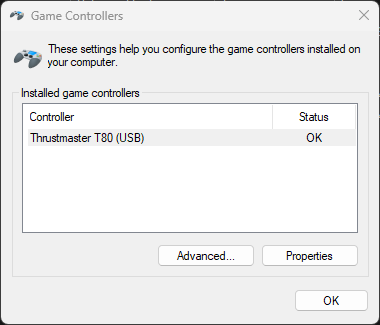
4.2 – If your T80 is in Gamepad Mode
=> it appears under the name Thrustmaster T80
-> the red LED on the wheel flashes
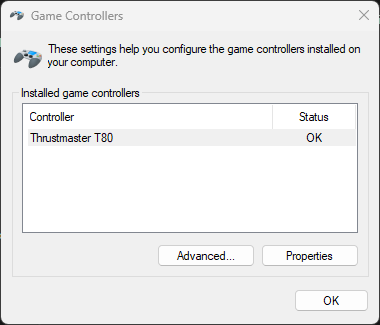
5- In the control panel, test your T80 and its pedalset
5.1 T80 Control panel in Racing Wheel mode
=> The interface shows the racing wheel, pedal axles, all buttons separately and the driver version appears at the bottom right
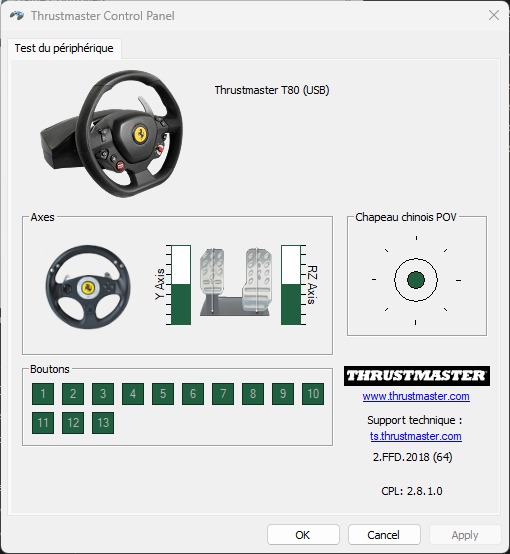
5.2 T80 Control panel in Gamepad Mode
=> The interface is simplified and the pedals are represented by the X and Y axes
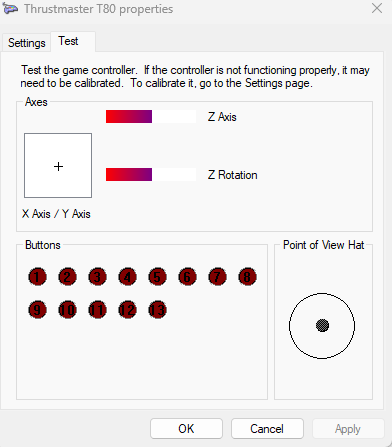
Test the features of your T80:
- buttons
- steering wheel axis
- pedalset (accelerator and brake pedals)
You will see if the observed behavior is confirmed or if it is specific to the game.
If you want to change the mode:
- Close the Control panel
- Unplug the T80 from your PC
- Press and hold the PS button, located on the T80's wheel.
- Connect the racing wheel to the PC's USB port, with the PS button pressed.
- Release the PS button.
Make sure the light matches the mode you want.
For more information on Gamepad mode / Racing wheel mode you can also consult our manual:
Gamepad mode / Racing wheel mode
Important:
The selection of Gamepad mode or Racing Wheel Mode is saved in the T80's memory. To modify the mode, you will therefore have to proceed as indicated above.
The selection of Gamepad mode or Racing Wheel Mode is saved in the T80's memory. To modify the mode, you will therefore have to proceed as indicated above.
