Productos: T98 Ferrari 296 GTB (PS4/PS5/PC) ; T98 Ferrari 296 GTS (Xbox One/XBox Series/PC)

Requisitos del sistema: PC con Windows® 10/11 o más reciente
Este artículo te explica cómo asignar los botones y ejes del T98 en los juegos F1® 23 (versión PC) y F1® 24 (versión PC).
Este método también vale para toda la saga F1® (Formula 1) en PC, desde F1® 2015 hasta F1® 24.
Drivers:
- El T98 no necesita el driver T80 (mira nuestro artículo para T98P o T98X) para funcionar en PC.
- Para los juegos F1® (versión PC), puedes descargar e instalar el driver “PC - DRIVERS FORCE FEEDBACK”. Así el juego detectará el T98.
Para F1® 25: El T98 es compatible de forma nativa con F1® 25 (versión PC). Los botones y ejes del T98 funcionan en el juego, y el volante aparece en la lista de controladores con el nombre T80.
Importante:
- Asegúrate de que el LED del volante esté en verde.
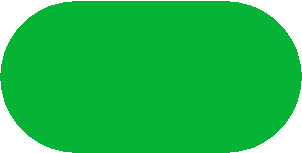
Este artículo incluye:
1- Pasos para mapear el T98 en F1® 23 (versión PC) y F1® 24 (versión PC)
2- Mapeos recomendados según tu versión del T98
- F1® (versión PC) Mapeo T98 Ferrari 296 GTB (PS4/PS5/PC)
- F1® (versión PC) Mapeo T98 Ferrari 296 GTS (Xbox One/Xbox Series/PC)
1- Pasos para mapear el T98 en F1® 23 (versión PC) y F1® 24 (versión PC)
Conecta tu T98 al PC y arranca el juego. Usa el teclado para moverte por los menús.
Cuando uses tu T98 en F1® 23 o F1® 24 por primera vez, después de la pantalla principal, verás un mensaje diciendo que el T98 está detectado pero necesita ser configurado.

- Haz clic en Okay
Irás directamente a SETTINGS (AJUSTES).
En CONTROL SCHEME:
- Todos los botones y ejes aparecerán como Unassigned (Sin asignar).
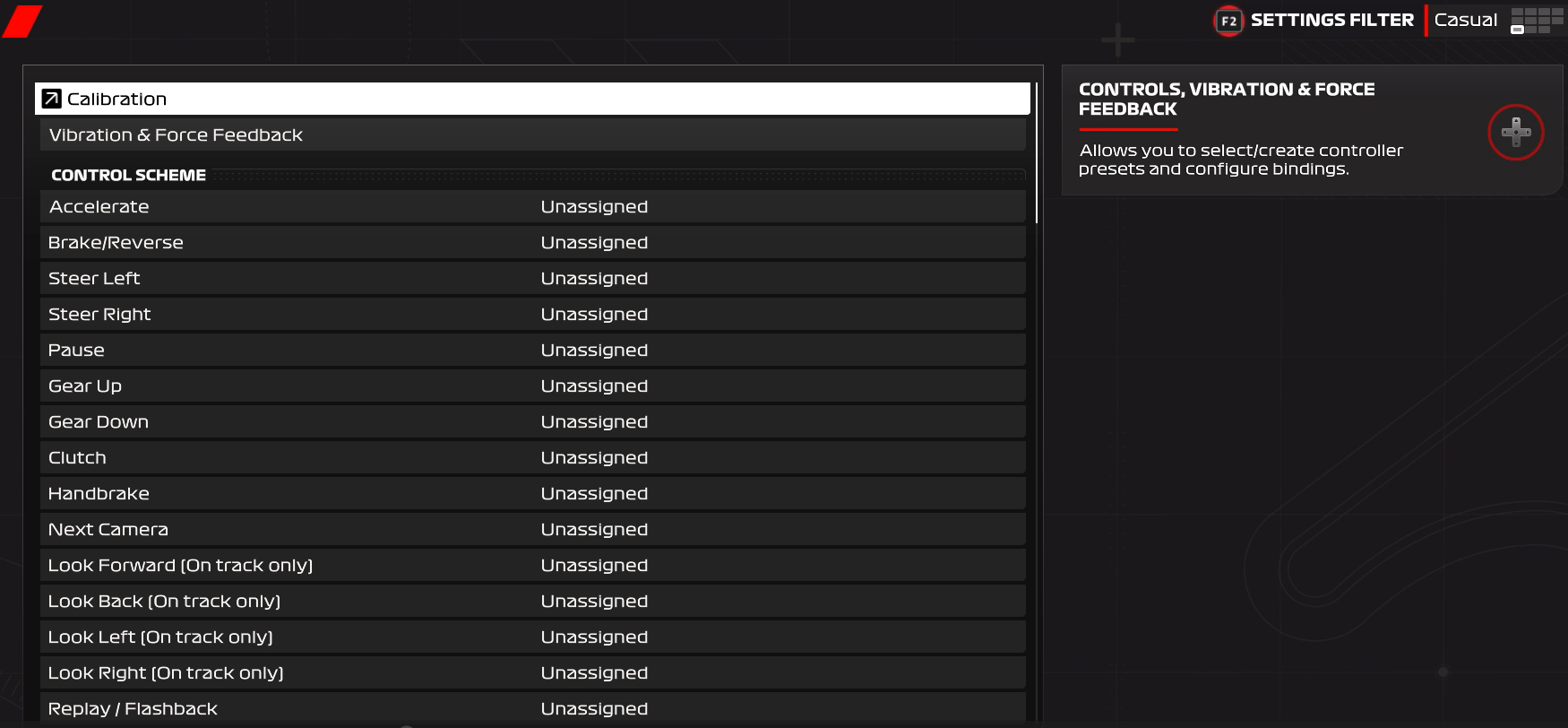
- Selecciona la línea de un eje o botón
- Pulsa ENTER: aparecerá un mensaje de espera
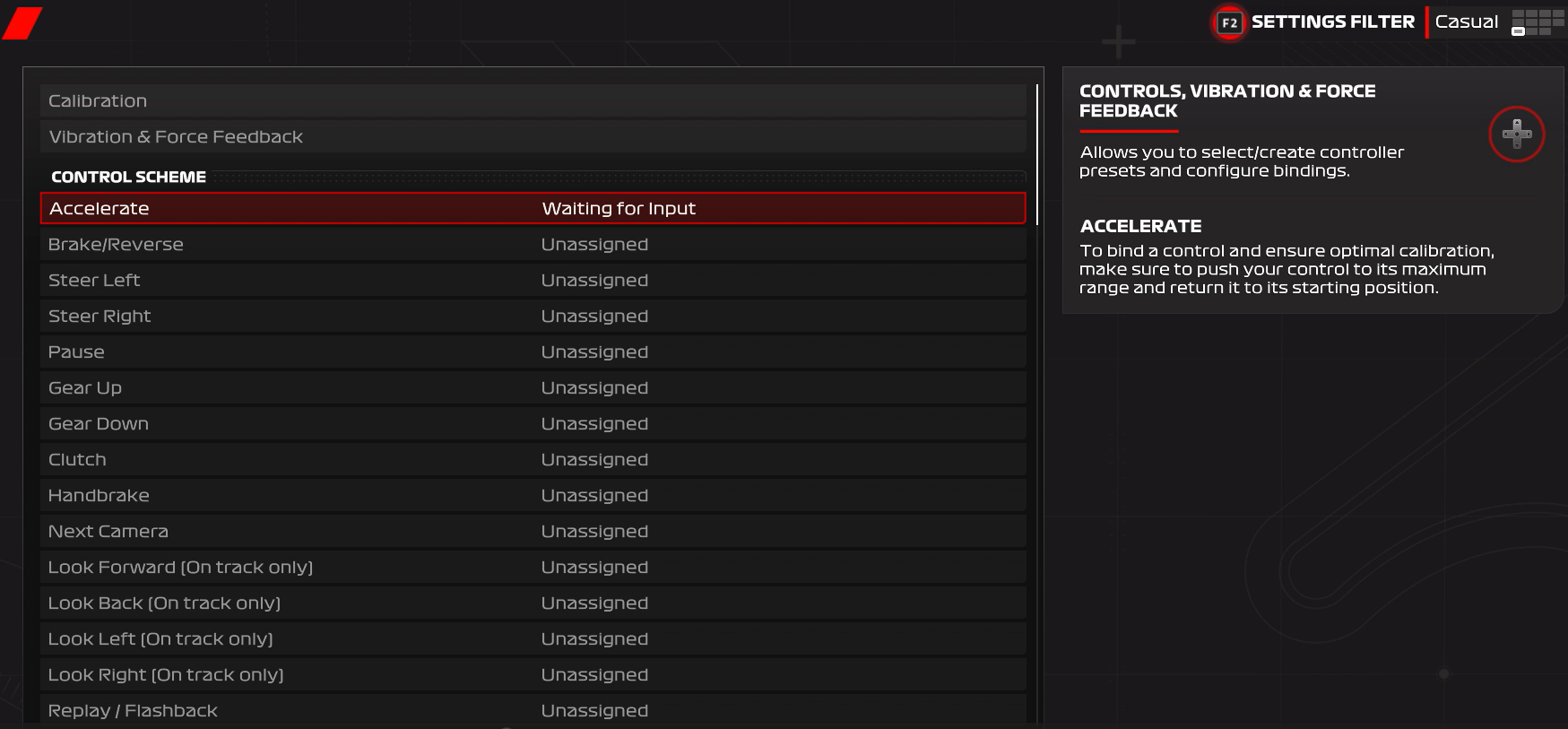
- Activa físicamente el eje o botón del T98: aparecerá un símbolo confirmando la asignación
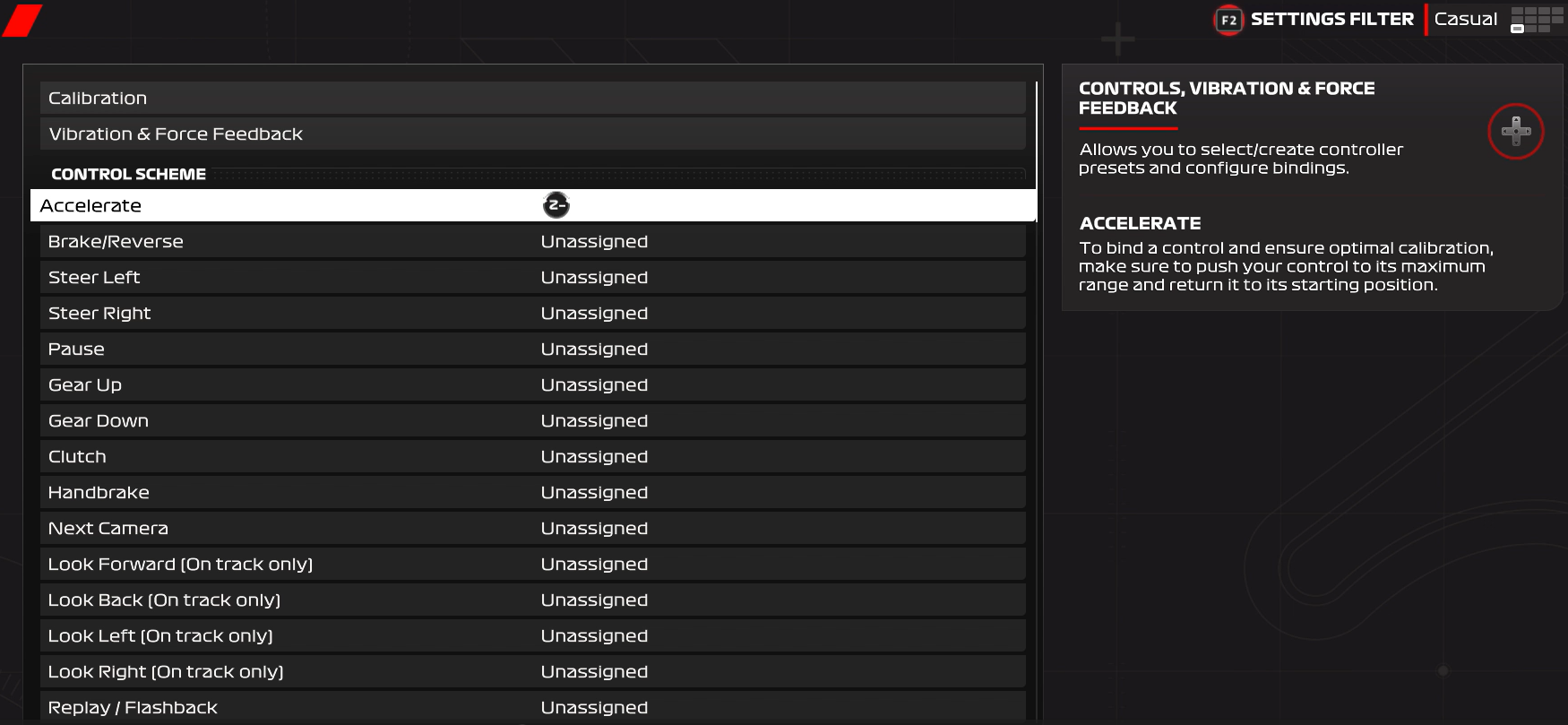
Repite este proceso para asignar todos los botones y ejes:
- ACCELERATE = pisa el pedal del acelerador
- BRAKE/REVERSE = pisa el pedal del freno
- STEER LEFT = gira el volante totalmente a la izquierda
- STEER RIGHT = gira el volante totalmente a la derecha
- etc.
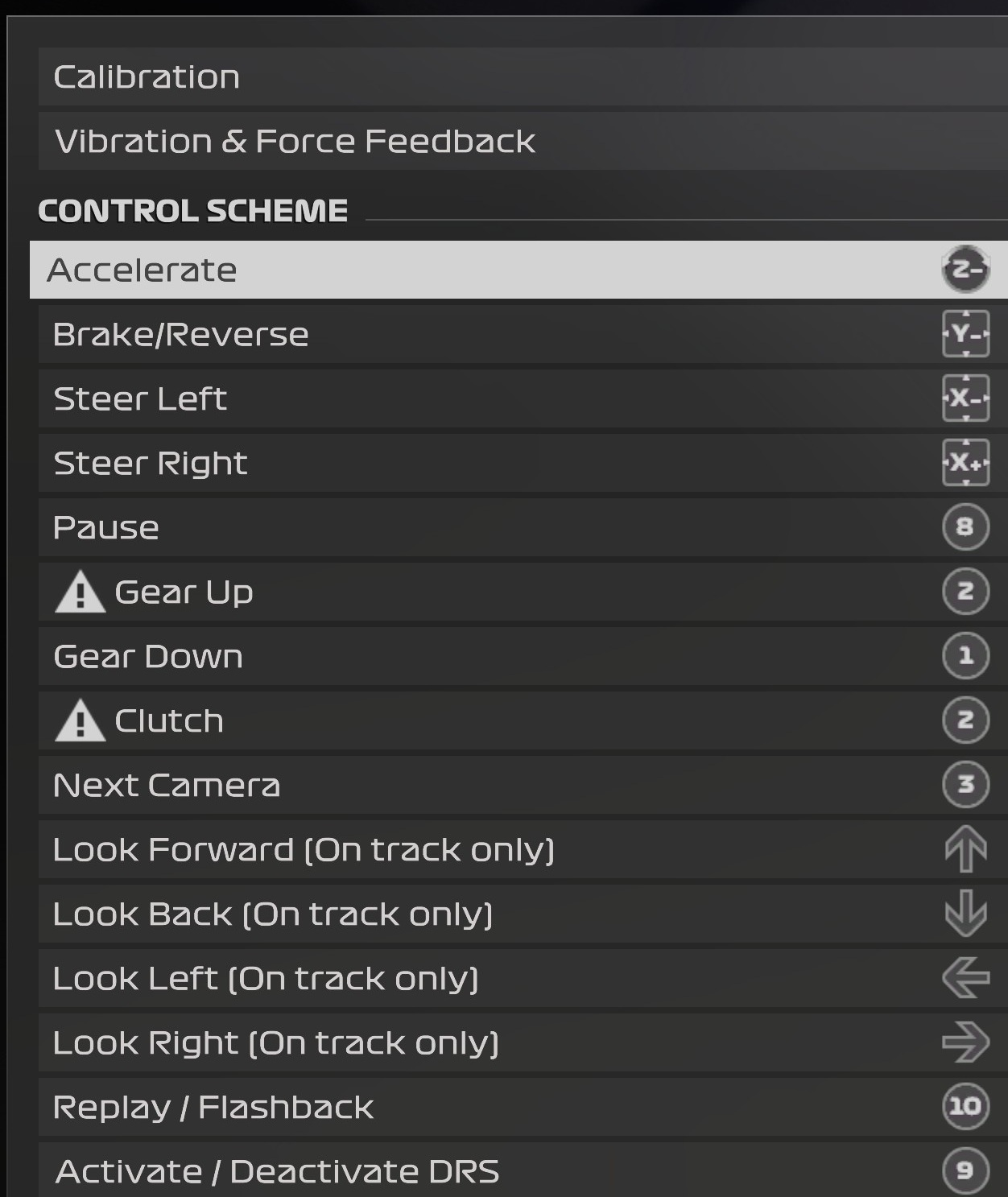
Para orientarte, en la siguiente sección tienes los mapeos recomendados según tu versión del T98:
- F1® (versión PC) Mapeo T98 Ferrari 296 GTB (PS4/PS5/PC)
- F1® (versión PC) Mapeo T98 Ferrari 296 GTS (Xbox One/Xbox Series/PC)
Nota sobre el ángulo de giro:
El juego F1® 24 usa por defecto un ángulo de giro de 400°. Para el T98, recomendamos ponerlo en 240°.
Cuando termines el mapeo, pulsa ESC (Escape) en el teclado para guardar. Aparecerá un menú de confirmación:
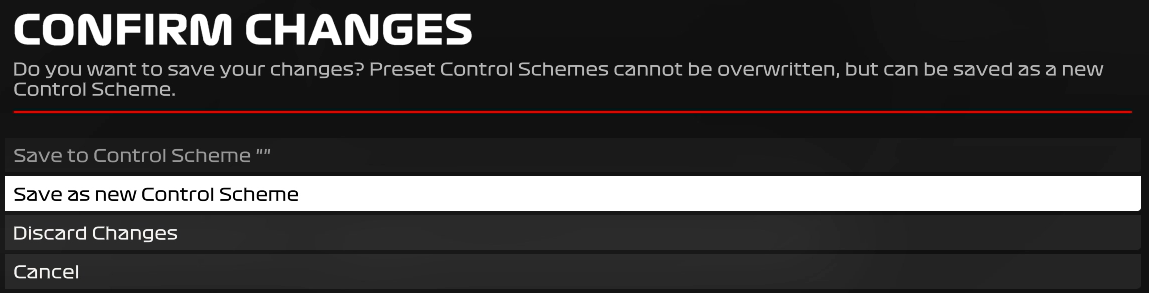
- Guarda como archivo nuevo: pulsa ENTER
- Ponle un nombre al archivo (por ejemplo: T98)

- Pulsa ENTER para confirmar
Si lo necesitas, puedes encontrar tu archivo en OPTIONS / SETTINGS / CONTROLS
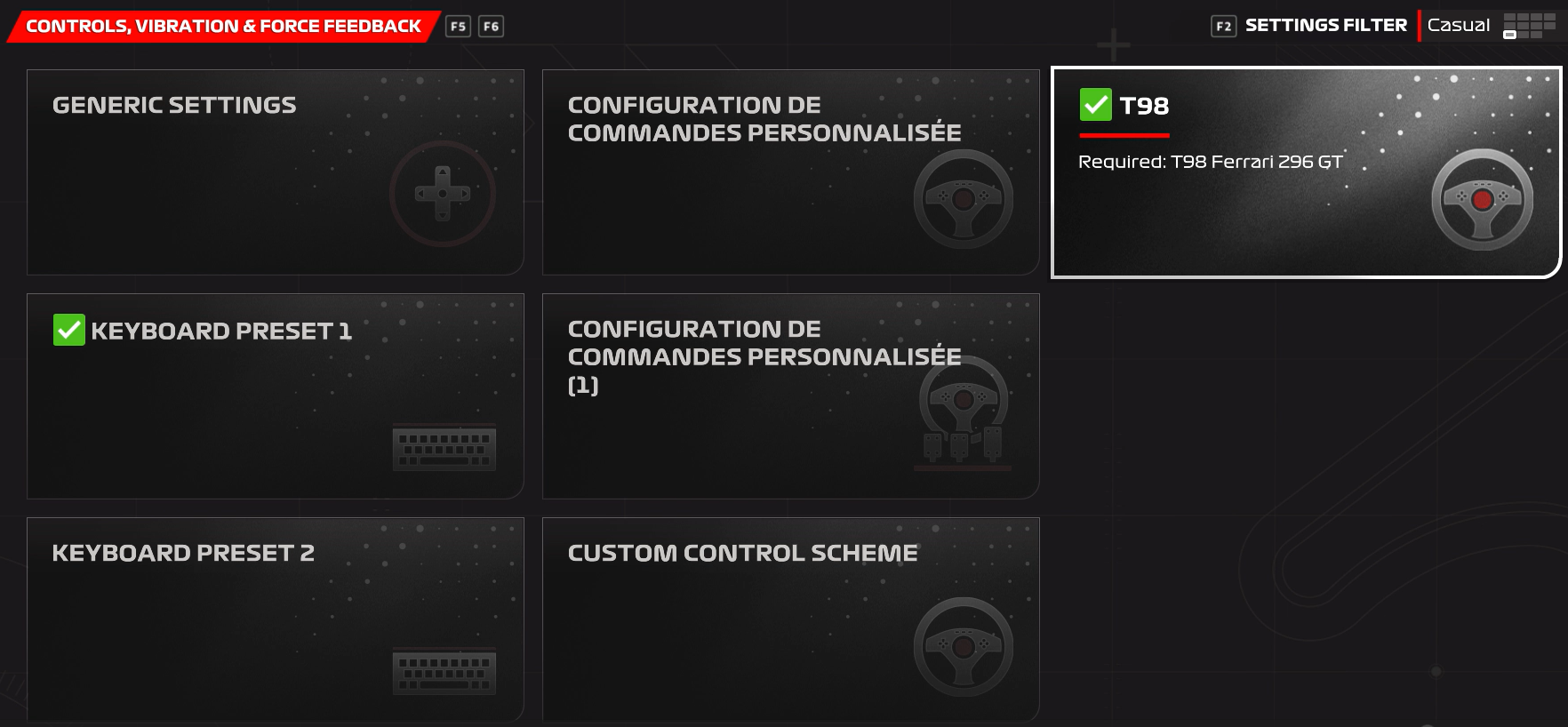
2- Mapeos recomendados según tu versión del T98
F1® (versión PC) Mapeo T98 Ferrari 296 GTB (PS4/PS5/PC)
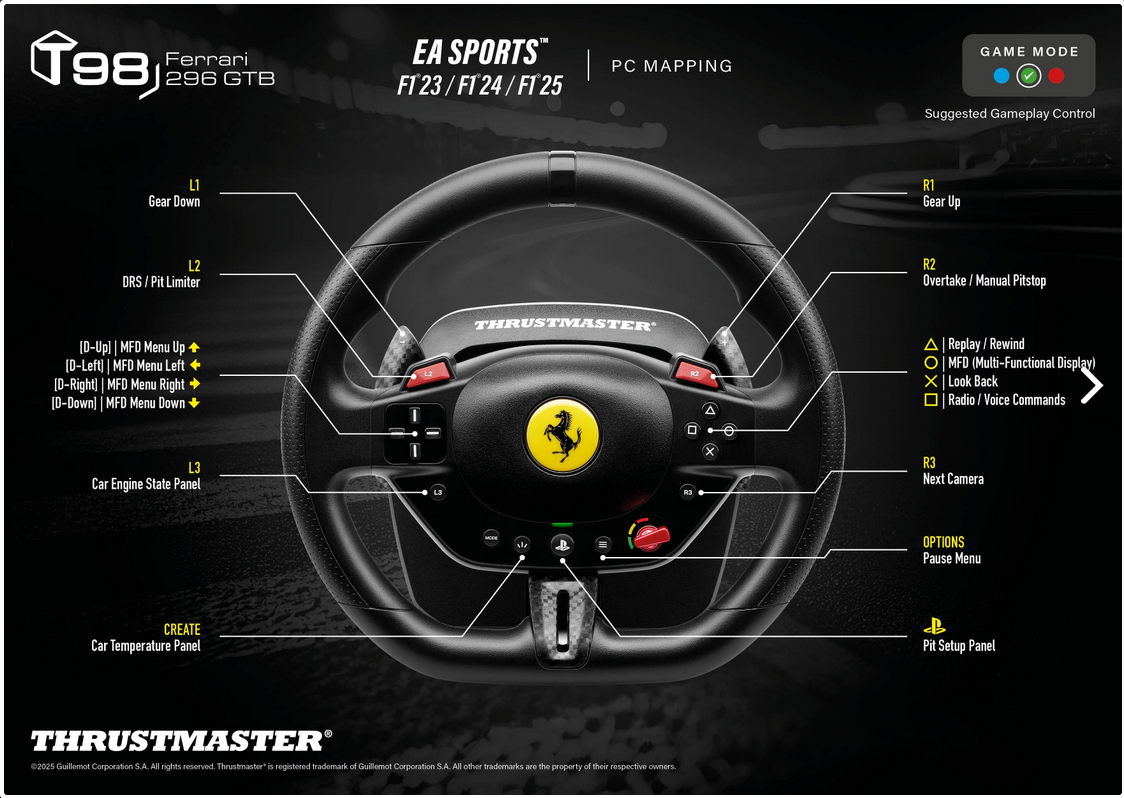
F1® (versión PC) Mapeo T98 Ferrari 296 GTS (Xbox One/Xbox Series/PC)
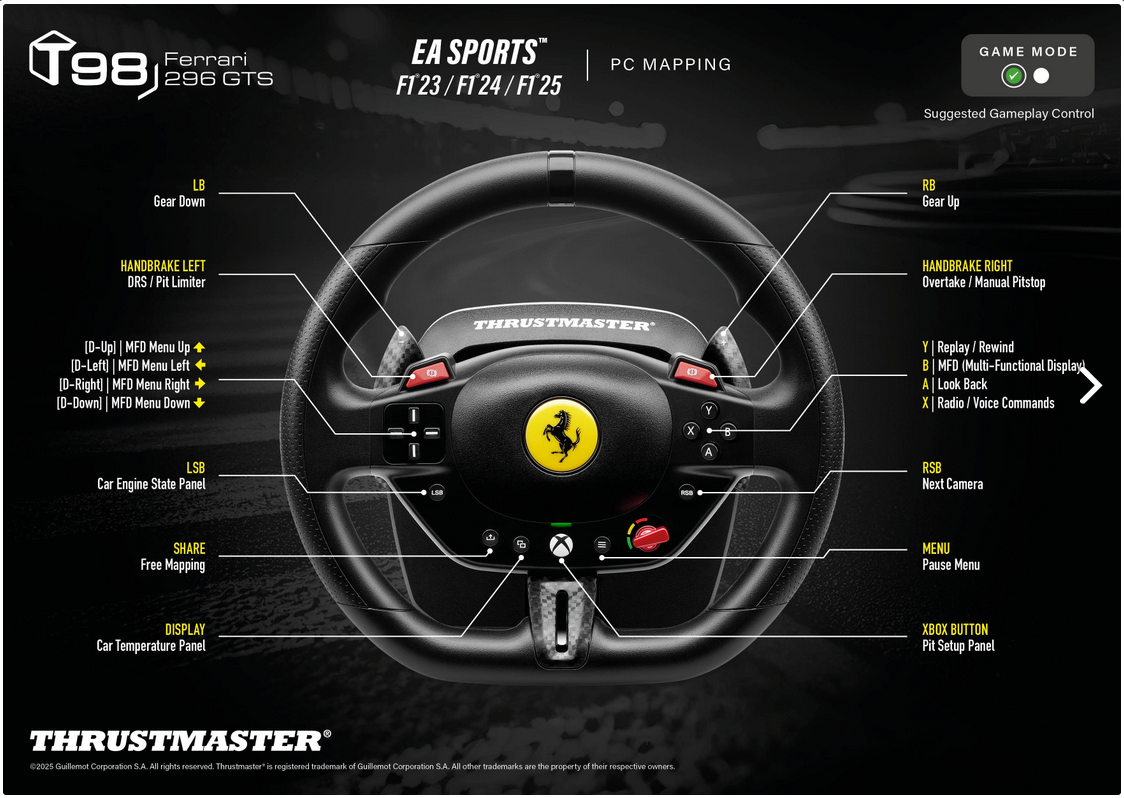
¡Disfruta la carrera!
 Español
Español  Français
Français English
English Deutsch
Deutsch Italiano
Italiano Nederlands
Nederlands Português
Português Русский
Русский 中文 (中国)
中文 (中国) 한국어
한국어 日本語
日本語 Svenska
Svenska