
Sistema requerido: PC con Windows 10/11 o una versión más reciente de forma nativa
En este artículo se muestran los pasos a seguir para que tu T98 Ferrari 296 GTS (Xbox One/XBox Series/PC) funcione en un PC.
Si usas el T98 Ferrari 296 GTS (Xbox One/XBox Series/PC) en una consola Xbox, puedes consultar nuestro artículo: T98 Ferrari 296 GTS (Xbox One/XBox Series/PC): Modos de compatibilidad y sensibilidad del volante - Xbox One, Xbox Series X/S
Este artículo contiene:
1- Conexión e instalación en PC
2- Modo de compatibilidad con PC (modo de color)
3- Perfiles de conducción (sensibilidad y deriva del volante)
1- Conexión e instalación en PC
El T98 no necesita controlador. Una vez detectado por el PC, el T98 está listo para jugar.
Conecta tu T98 Ferrari 296 GTS (Xbox One/XBox Series/PC) a un puerto USB del PC mediante el cable USB-C/USB-A. Espera y presiona el botón Xbox ![]()
- Recomendamos evitar usar HUB USB, extensiones USB y cualquier otra extensión de conexión.
Nota: Si has instalado el controlador del T80 en el PC, te recomendamos encarecidamente que lo desinstales para evitar cualquier mal funcionamiento del T98.
Como ayuda, puedes comprobar si este controlador está instalado en la carpeta Aplicaciones instaladas:
- En el campo de búsqueda de Windows (situado en la barra de tareas del PC), escribe "Aplicaciones instaladas".
- Haz clic para abrir la carpeta del mismo nombre.
- En la barra de búsqueda de la carpeta "Aplicaciones instaladas”, escribe Driver.
- El controlador aparece debajo del nombre (ver imagen a continuación): Thrustmaster Force Feedback Driver - 2.FFD.2018.
- Si ves el controlador, haz clic en la pestaña punteada, en la línea del controlador.
- Haz clic en Desinstalar.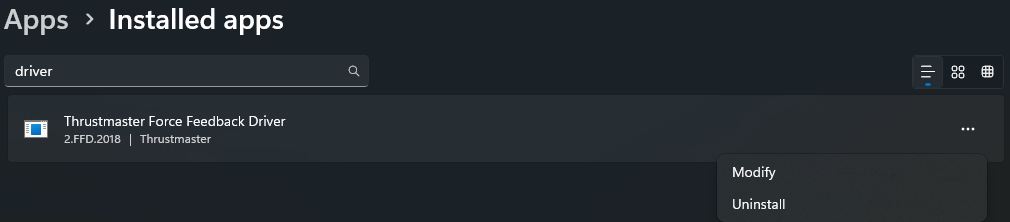
Procede a desinstalar el controlador y reinicia el PC.
2- Modo de compatibilidad con PC
En un PC, el LED situado en el volante encima del botón Xbox del T98 Ferrari 296 GTS (Xbox One/XBox Series/PC) debe iluminarse en verde ![]() .
.
Para ayudarte, aquí tienes un resumen de los colores de los modos, sus usos y cómo cambiarlos.
Verde ![]() : modo de compatibilidad para usar el T98 Ferrari 296 GTS (Xbox One/XBox Series/PC) en PC. El volante se reconoce como un T98 Ferrari 296 GT en el PC. También se reconoce como un T80 en los juegos.
: modo de compatibilidad para usar el T98 Ferrari 296 GTS (Xbox One/XBox Series/PC) en PC. El volante se reconoce como un T98 Ferrari 296 GT en el PC. También se reconoce como un T80 en los juegos.
Compatibilidad de los juegos: en PC, algunos juegos pueden requerir que asignes manualmente el T98. Algunas asignaciones de juegos de PC están disponibles en la sección Configuración de juegos.
La compatibilidad de un juego de PC depende de los dispositivos que el publisher haya decidido soportar. No podemos garantizar la compatibilidad de los volantes de carreras Thrustmaster con todos los juegos de PC.
Blanco ![]() : modo de compatibilidad para jugar en consolas Xbox.
: modo de compatibilidad para jugar en consolas Xbox.
Para cambiar el color del modo en PC:
- Sal del juego y ciérralo.
- Mantén pulsado el botón VIEW, situado en el volante.
- Espera 5 segundos, el LED parpadea, mientras mantienes pulsado el botón VIEW.
- Usa el D-pad del volante para seleccionar el color verde.
- Suelta el botón VIEW.
- Desconecta el volante del puerto USB y luego vuelve a conectarlo para validar.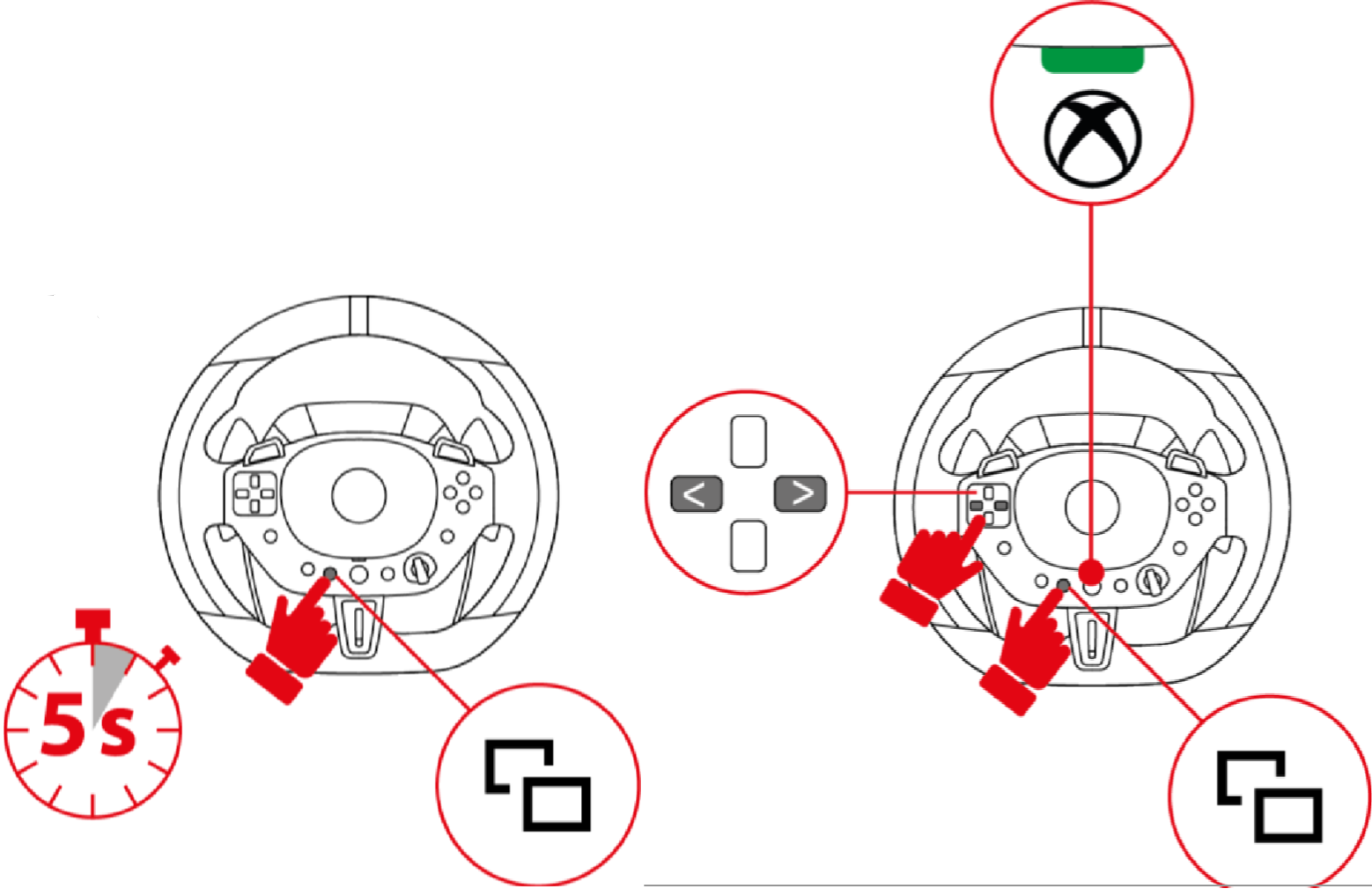
Puedes volver a iniciar el juego.
El color seleccionado se guardará en la memoria interna del T98 Ferrari 296 GTS (Xbox One/XBox Series/PC).
3- Perfiles de conducción
El T98 cuenta con tres perfiles de conducción que te permiten cambiar el ángulo de giro del volante para adaptarlo a tu nivel de habilidad de conducción.
El perfil de conducción se puede cambiar manualmente usando el selector de color rojo, amarillo y verde.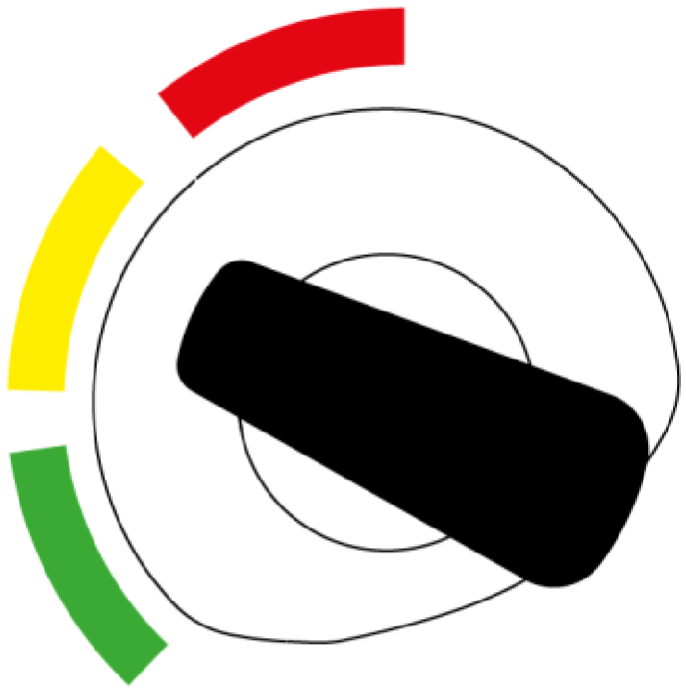
Rojo ![]() (principiante): proporciona una gran estabilidad en el control del vehículo con poco efecto de deriva.
(principiante): proporciona una gran estabilidad en el control del vehículo con poco efecto de deriva.
Amarillo ![]() (intermedio): el ángulo de giro del volante se amplifica, lo que implica más sensibilidad en el vehículo.
(intermedio): el ángulo de giro del volante se amplifica, lo que implica más sensibilidad en el vehículo.
Verde ![]() (SimRacer): amplifica los efectos de deriva y, por lo tanto, requiere un mayor control de tus movimientos de conducción.
(SimRacer): amplifica los efectos de deriva y, por lo tanto, requiere un mayor control de tus movimientos de conducción.
Depende de ti realizar pruebas para encontrar el perfil que más te convenga.
¡Disfruta de la carrera!
 Español
Español  Français
Français English
English Deutsch
Deutsch Italiano
Italiano Nederlands
Nederlands Português
Português Русский
Русский 中文 (中国)
中文 (中国) 한국어
한국어 日本語
日本語 Svenska
Svenska