
If you're experiencing loss, lack of force feedback or unusual reactions from your T248, it's worth testing the behavior of your racing wheel outside of play.
1. Check the calibration of your T248
- Connect your T248 to the USB port* on your PC or games console.
You can also repeat the test by connecting the racing wheel to another USB port* on your PC or console (*if you have a desktop PC or a high-end games console (PS4 Pro, PS5, Xbox One X, Xbox Series X), we recommend using a USB port at the back).
- The steering wheel should spin counterclockwise, then clockwise, then back to the center.
Solutions :
- If your T248 has successfully completed its calibration, you can move on to the rest of this article.
- If your T248 calibrates incompletely or abnormally, please contact Thrustmaster technical support.
2. Test force feedback on your T248
2.1. If you play on a games console, we recommend that you connect your T248 to a PC running Windows 10 or more recent
If you play on a PlayStation console but you don't have a computer, test your T248 on different games to see if its behavior changes.
If you play on an Xbox console but you don't have a computer, you can test force feedback on your Xbox console. Our following article will guide you.
- My racing wheel doesn’t work well with a console game, and I don’t have a PC to test it with. How do I test my racing wheel on my Xbox One™, Xbox Series S™ or Xbox Series X™ console?
2.2. Force Feedback test on PC with Windows 10 or more recent
This test requires that you have installed the PC - DRIVERS FORCE FEEDBACK driver on your PC. If necessary, this driver is available on our website:
- T248 (PS4/PS5/PC)
- T248 (Xbox One/XBox Series/PC)
Once the driver has been installed, open the control panel.
- On your keyboard, simultaneously press the Windows and R keys
- The Run window opens: type joy.cpl then click OK
- The Game Controllers window opens: select Thrustmaster Advanced Mode Racer then click Properties.
In the control panel, select the Test forces tab.
- 12 tests are available, run them and see if your racing wheel responds to each test.
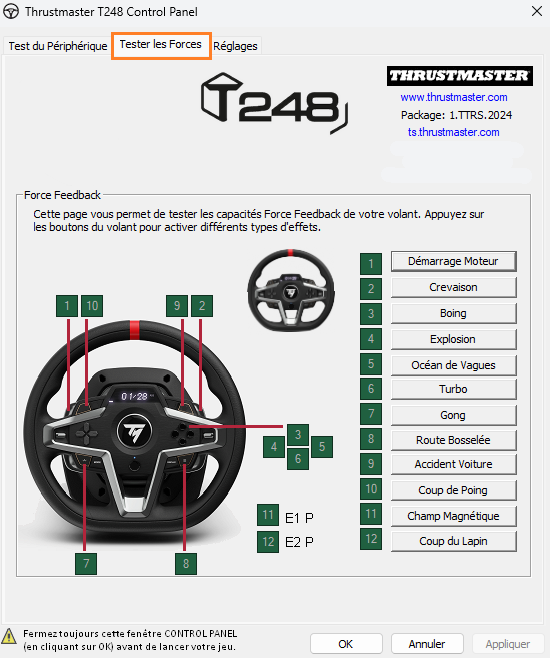
Solutions :
- If your T248 responds well to every force feedback test, then it seems to be working according to our criteria. You can also read our next article.
My T248 loses force feedback, the force feedback cuts out or changes
- If your T248 does not react or reacts abnormally to force feedback tests, please contact Thrustmaster technical support.
 English
English  Français
Français Deutsch
Deutsch Español
Español Italiano
Italiano Nederlands
Nederlands Português
Português Русский
Русский 中文 (中国)
中文 (中国) 한국어
한국어 日本語
日本語 Svenska
Svenska