
System requirements: PC running Windows® 10 or more recent.
This article explains the steps to update the Formula Wheel Add-On Ferrari SF1000 Edition Firmware.
1. Make sure that you have installed the latest "PC - DRIVERS FORCE FEEDBACK" driver on your PC :
If necessary, you will find the driver for your device on our website, in the "Drivers" section:
https://support.thrustmaster.com/product/ferrarisf1000addon/
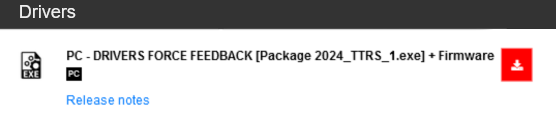
Important :
The driver is the same as for the Thrustmaster FFB racing wheel servo base.
Restart your computer to complete the installation.
2. Connect your Formula Wheel Add-On Ferrari SF1000 Edition to your PC
Important : Formula Wheel Add-On Ferrari SF1000 Edition must be detached from the servo base of your racing wheel.
Unscrew and remove the paddle shifters on the back of the Formula Wheel Add-On Ferrari SF1000 Edition.
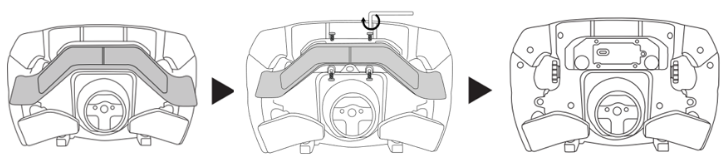
Directly connect the Formula Wheel Add-On Ferrari SF1000 Edition to a USB port on the PC using the USB-C / USB-A cable.
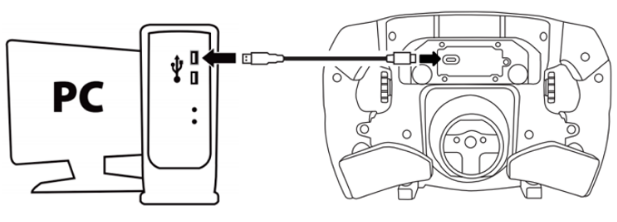
3. Launch the firmware updating app
Click in the Windows search magnifying glass field (located on your PC’s taskbar), type "Firmware Update" and then click to launch the app.

The "Thrustmaster – Firmware Updater" window appears onscreen
- Device: shows the current firmware of your device
- Firmware: displays the firmware version that will be applied to the device.
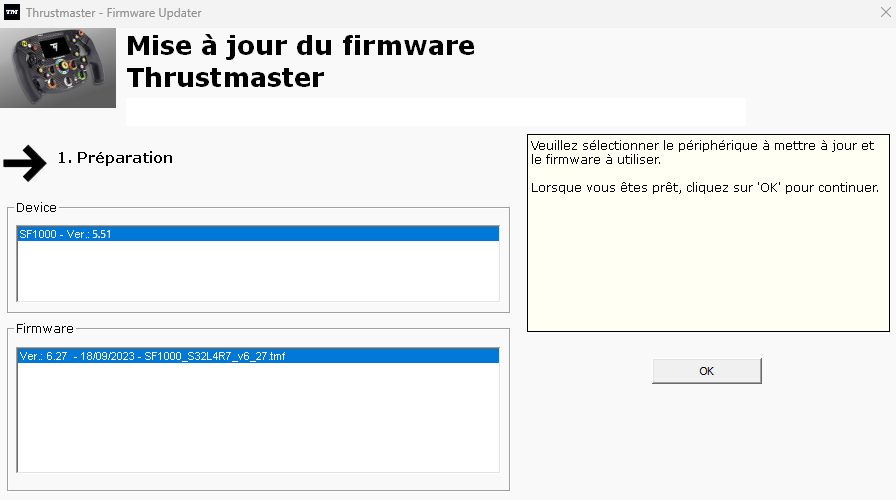
4. Click OK to carry out the firmware update
Wait for the Firmware to load and DO NOT UNPLUG the USB connectors on either the Formula Wheel Add-On Ferrari SF1000 Edition or the PC.
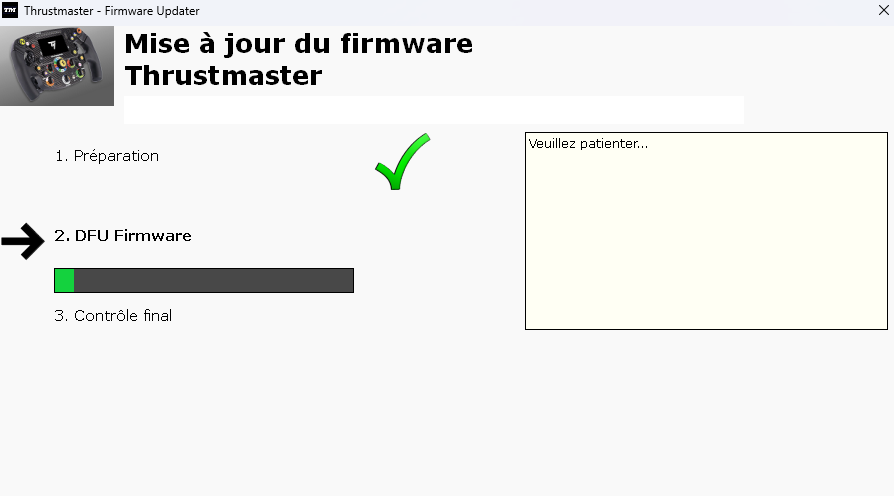
Next, as prompted by the message indicated by the Firmware Updater, disconnect, and then reconnect the Formula Wheel Add-On Ferrari SF1000 Edition to validate the procedure
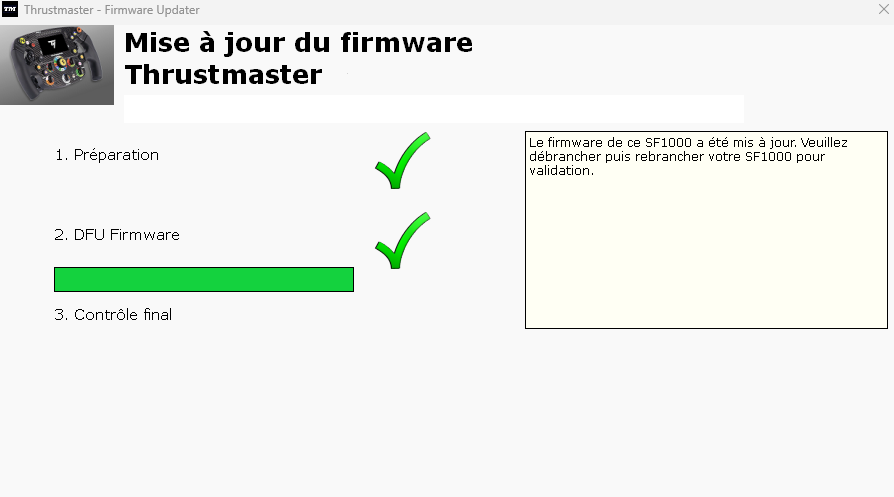
The updating app will then tell you if the procedure was successful.

Click OK then close the Firmware updater.
5. Check the Firmware version in your Formula Wheel Add-On Ferrari SF1000 Edition
When your Formula Wheel Add-On Ferrari SF1000 Edition is connected to the servo base of your racing wheel, you can see the version by accessing the information section on the Formula Wheel Add-On Ferrari SF1000 Edition screen.
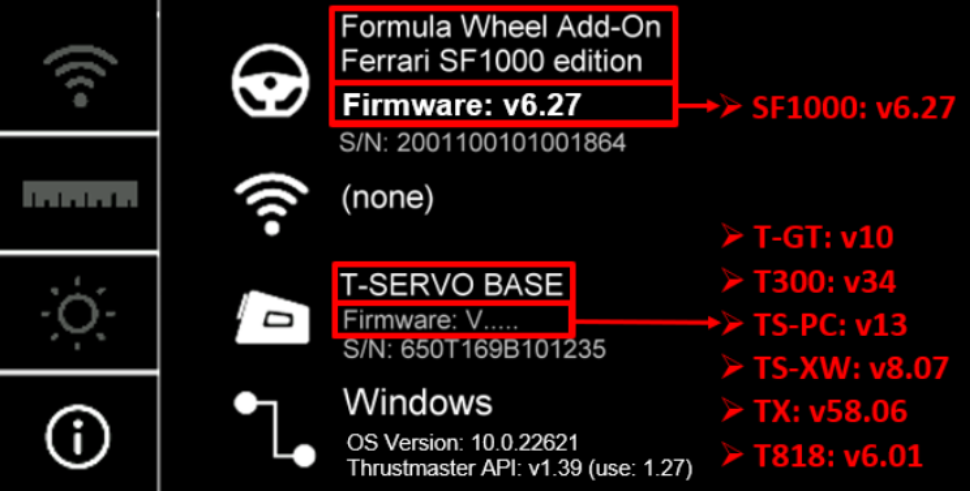
 English
English  Français
Français Deutsch
Deutsch Español
Español Italiano
Italiano Nederlands
Nederlands Português
Português Русский
Русский 中文 (中国)
中文 (中国) 한국어
한국어 日本語
日本語 Svenska
Svenska