
System requirements: PC running Windows® 10 or more recent.
In this article we explain the two methods of installing * TFRP T.Flight Rudder Pedals on PC.
We also show how * TFRP T.Flight Rudder Pedals is recognized by your PC and your games, depending on the connection method used.
For example: when connected to the RJ12 port on a compatible Thrustmaster device, * TFRP T.Flight Rudder Pedals is considered to be part of the axes of the device to which it is connected. The TFRP T.Flight Rudder Pedals name will not display on your PC or in the game (please read the following for more information).
1. Install and test the TFRP T.Flight Rudder Pedals with the RJ12 connection
1.1. Make sure that you have installed the latest driver for your device on your PC
Your PC must have the latest driver for the device (throttle, quadrant, yoke or joystick) to which you wish to connect your TFRP T.Flight Rudder Pedals.
If necessary, you will find the driver for this device on the product page in the “Drivers” section:
- T.Flight Hotas 4 ; T.Flight Hotas One ; TCA Yoke Boeing Edition
- TWCS Throttle ; TCA Quadrant Airbus Edition ; TCA Quadrant Boeing Edition
Restart your computer to complete the installation.
1.2. Connect your devices to the PC
Connect the TFRP T.Flight Rudder Pedals to the RJ12 port* on your Thrustmaster device (throttle, quadrant, yoke or joystick).
*The RJ12 port found on compatible devices may be named TFRP or Rudder.
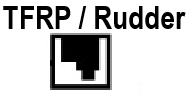
Next, connect the device (throttle, quadrant, yoke or joystick) to the PC's USB port.
1.3. Open the Control Panel and test your devices
On your keyboard, simultaneously press the Windows and R keys.
- The Run window appears, type joy.cpl and then click OK

In the Game Controllers window, select your product’s name and then click Properties.
(We use the TWCS Throttle as an example here)
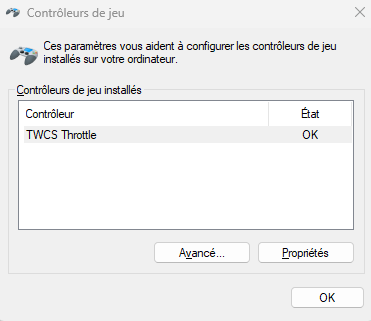
Note: The the TFRP T.Flight Rudder Pedals name does not appear in this window. This is normal because your PC can only list the device connected via USB.
The control panel appears
- the axes of TFRP T.Flight Rudder Pedals appear in the “Pedals” section
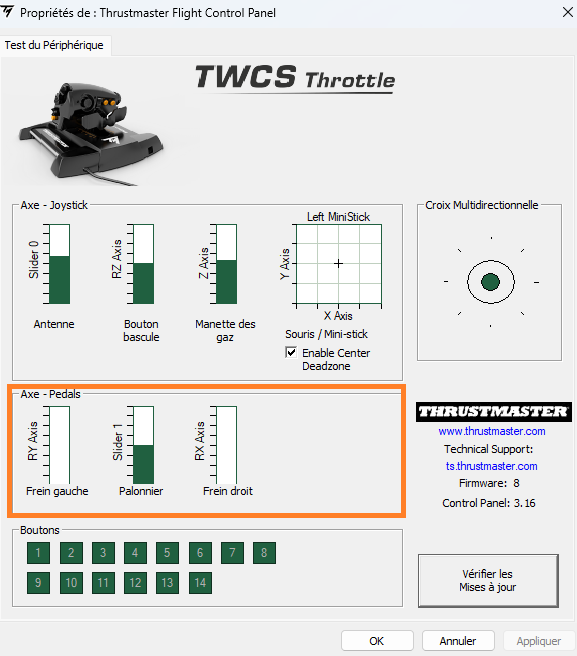
You can test your TFRP T.Flight Rudder Pedals.
2. Install and test the TFRP T.Flight Rudder Pedals with the USB adapter
2.1. Install the latest “Unified Drivers Package” driver on your PC
If necessary, you will find the driver for your device on our website, in the “Drivers” section:
- on the TFRP T.Flight Rudder Pedals or T.RJ12 USB ADAPTER page
2.2. Connect TFRP T.Flight Rudder Pedals using the USB adapter
Connect the RJ12 connector of TFRP T.Flight Rudder Pedals to the RJ12 port of T.RJ12 USB ADAPTER, and then connect everything to a USB port on your PC.
2.3. Launch the control panel and test TFRP T.Flight Rudder Pedals
On your keyboard, simultaneously press the Windows and R keys.
- The Run window appears: type joy.cpl and then click OK

In the "Game Controllers" window select your product’s name, and then click Properties.
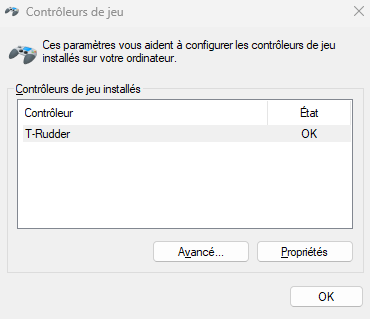

You can test your TFRP T.Flight Rudder Pedals.
For more details regarding the connection methods andT.RJ12 USB ADAPTER :
- How to connect TFRP T.Flight Rudder Pedals to play on PC and game consoles
 English
English  Français
Français Deutsch
Deutsch Español
Español Italiano
Italiano Nederlands
Nederlands Português
Português Русский
Русский 中文 (中国)
中文 (中国) 한국어
한국어 日本語
日本語 Svenska
Svenska